How it Works?
Check step by step procedure to import Outlook PST to the Yahoo mail account.
Step 1: Download, Install, and Run FixVare PST to Yahoo Migrator.
- Choose the Mail Source: Select Personal Storage File (*.pst) and click on the "Next" button.
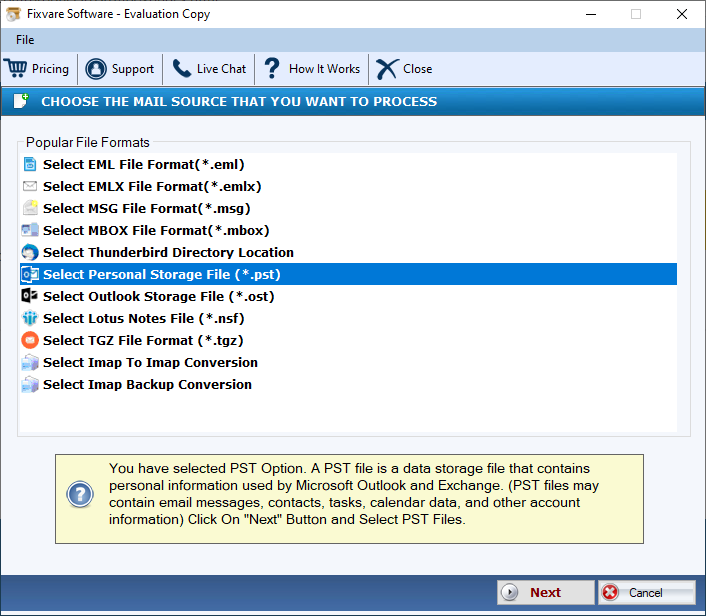
Step 2: Select single or multiple PST file(s) one by one or folder containing PST files.
- There are two options to select Outlook PST files.
- Select Folder having PST files (recursive): Choose this option to select complete folder containing PST files.
- Select Multiple PST File(s): Choose this option to select single or multiple PST files.
- Click on the "Next" button.
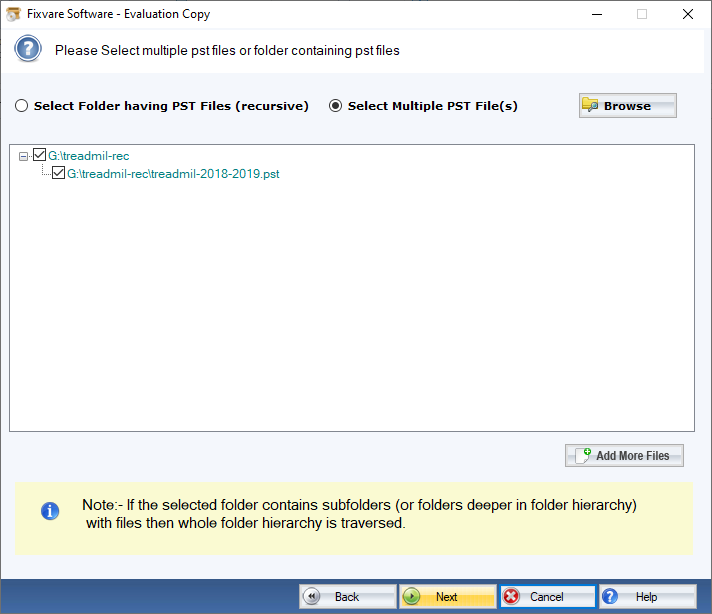
Step 3: Select Export to Yahoo Account option:
- Select "Export to Yahoo Account" option and click on the "Next" button.
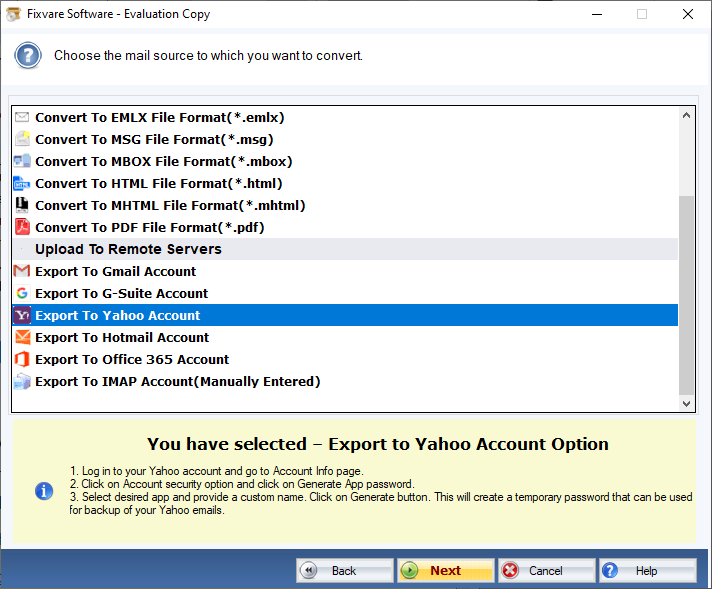
Step 4: Upload PST to the Yahoo account.
- Connect software to Yahoo account:
- User Name: Enter Yahoo Email account address.
- Password: Enter Yahoo account password.
- Click on the "Authenticate User" button to connect with the Yahoo account.
- There are two Export options:
- Select Folder: Use this option to import PST into existing folder.
- Create New Folder: Use this option to import PST by creating new folder.
- Click on the "Upload Now" button to upload PST to the Yahoo account.

