How it Works?
Check step by step procedure to import Outlook PST to the IMAP account.
Step 1: Download, Install, and Run FixVare PST to IMAP Migrator.
- Choose the Mail Source: Select Personal Storage File (*.pst) and click on the "Next" button.
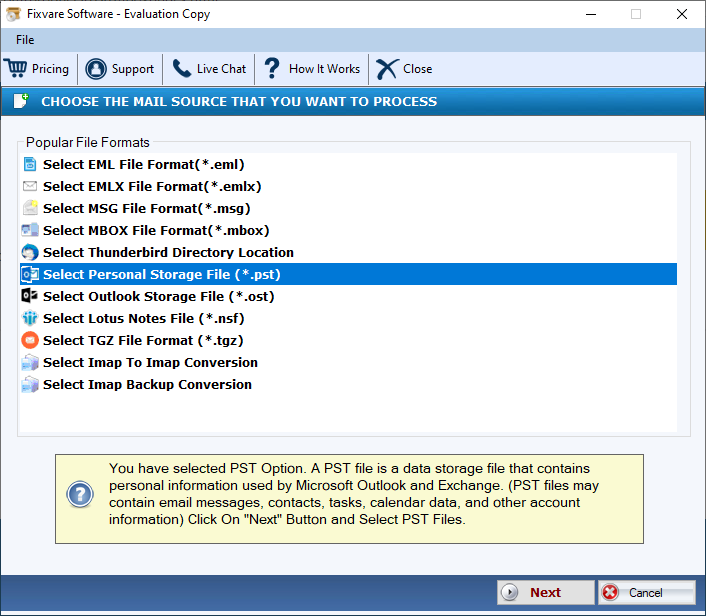
Step 2: Select single or multiple PST file(s) one by one or folder containing PST files.
- There are two options to select Outlook PST files.
- Select Folder having PST files (recursive): Choose this option to select complete folder containing PST files.
- Select Multiple PST File(s): Choose this option to select single or multiple PST files.
- Click on the "Next" button.

Step 3: Select Export to IMAP option.
- Select "Export to IMAP Account (Manually Entered)" option and click on the "Next" button.
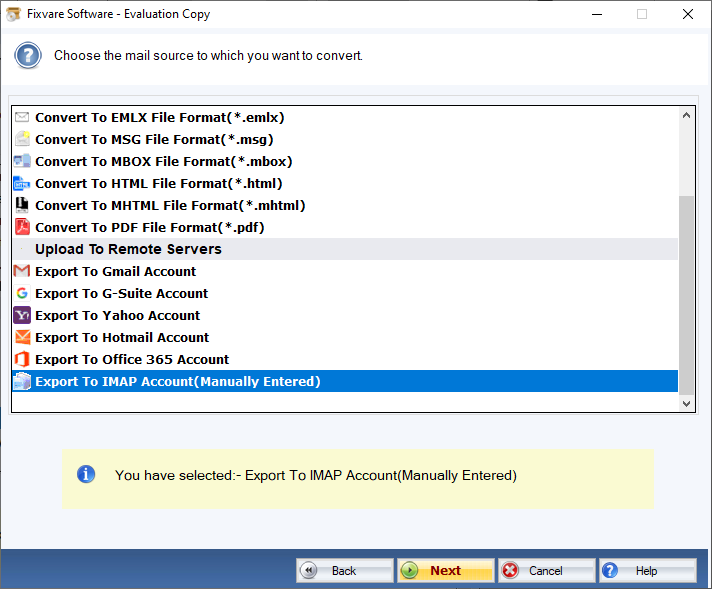
Step 4: Connect software to IMAP Account.
- Host: Enter hostname
- User Name: Enter Account address
- Password: Enter Account password
- Click on the "Authenticate User" button to connect to IMAP account.
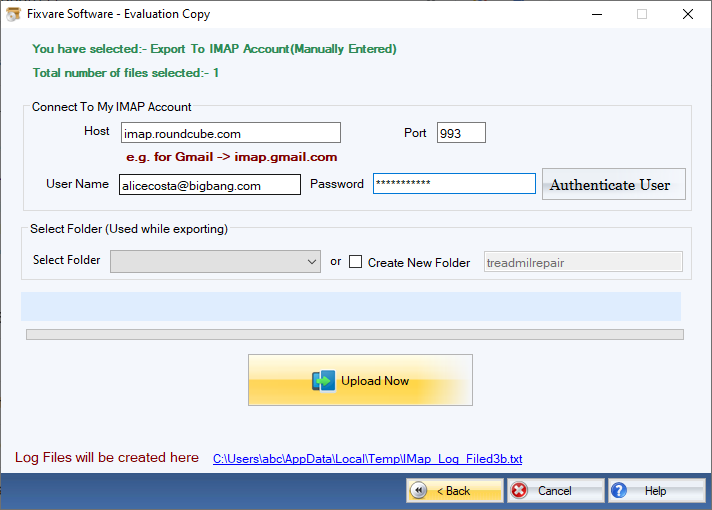
Step 5: Upload PST to IMAP account.
- There are two options to upload PST:
- Select Folder: Select existing folder to upload PST.
- Create New Folder: Create new folder and upload PST.
- Click on the "Upload Now" button to upload PST to IMAP account.

