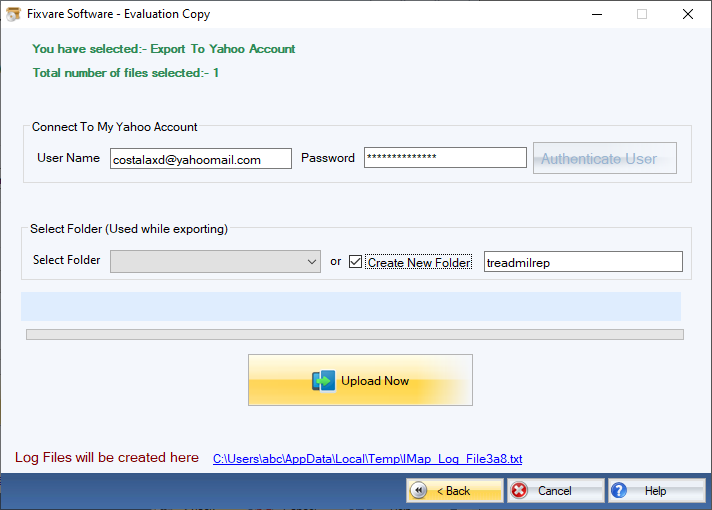How it Works?
Check step by step procedure to import OST to the Yahoo mail account.
Step 1: Download, Install, and Run FixVare OST to Yahoo Migrator.
- Choose the Mail Source: Select Outlook Storage File (*.ost) and click on the "Next" button.

Step 2: Select single or multiple OST file(s) one by one or folder having OST files.
- There are two options to select OST files.
- Select Folder having OST files (recursive): Choose this option to select complete folder containing OST files.
- Select Multiple OST File(s): Choose this option to select single or multiple OST files.
- Click on the "Next" button.
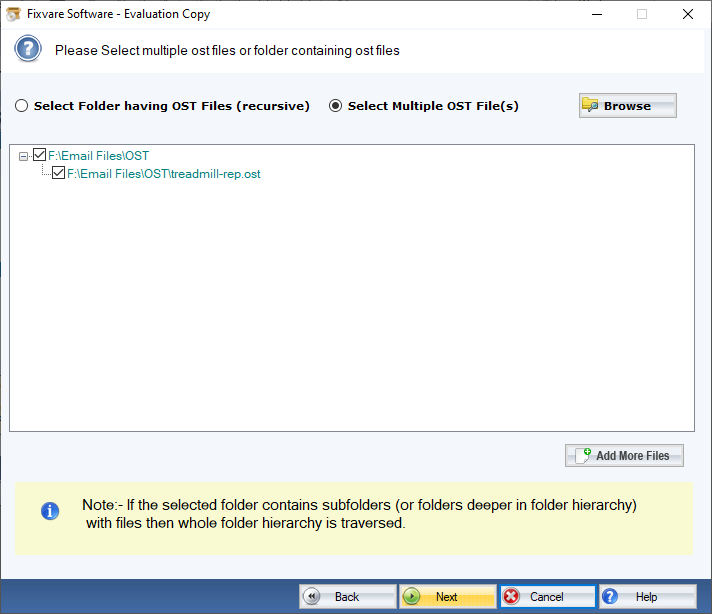
Step 3: Select Export Option for Yahoo.
- Select "Export to Yahoo Account" option and click on the "Next" button.

Step 4: There are two option to connect software to Yahoo account:
- User Name: Enter Yahoomail account address.
- Password: Enter Yahoomail account password.
Click on the "Athenticate User" button to connect software to Yahoo mail account.
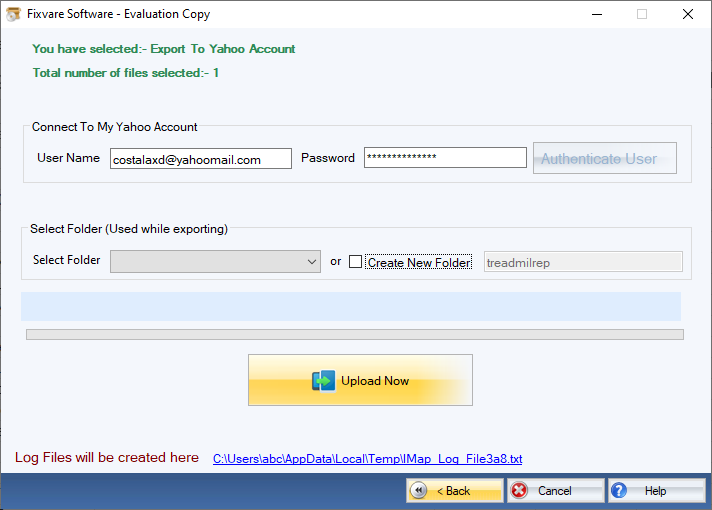
Step 5: Import OST to the Yahoo mail account.
- There are two options to export OST:
- Select Folder: Choose this option to export OST in existing folder.
Click on theUpload Now button to upload OST to the Yahoo mail account.