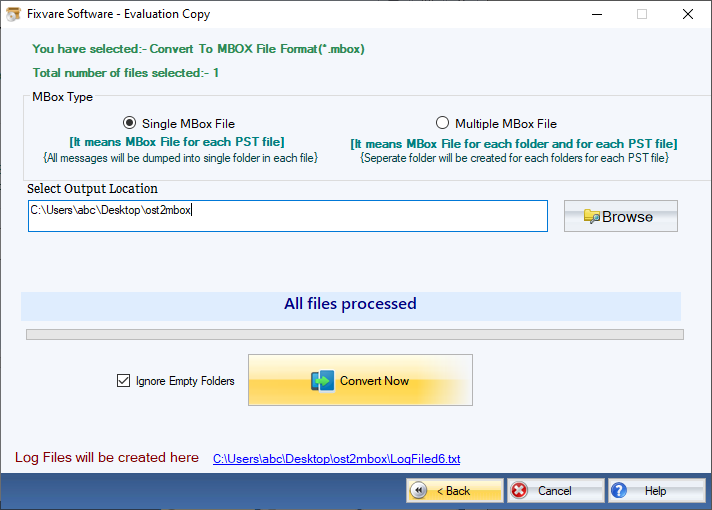Step 1: Download, Install, and Run FixVare OST to MBOX Converter.
- Choose the Mail Source: Select Outlook Storage File (*.ost) and click on the "Next" button.

Step 2: Select single or multiple OST file(s) one by one or folder having OST files.
- There are two options to select OST files.
- Select Folder having OST files (recursive): Choose this option to select complete folder containing OST files.
- Select Multiple OST File(s): Choose this option to select single or multiple OST files.
- Click on the "Next" button.

Step 3: Select MBOX as export option.
- Select "Convert to MBOX File Format (*.mbox)" option and click on the "Next" button.

Step 4: There are two options to export MBOX files.
- Single MBOX File: Select this option to create MBOX file for each PST file.
- Multiple MBOX File: Select this option to create MBOX file for each folder and for each PST file.
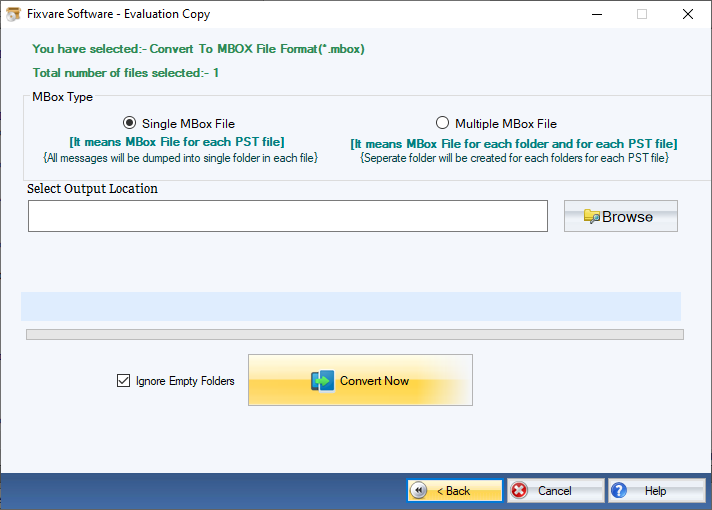
Step 5: Convert OST to MBOX format.
- Output Location: Select file destination path to save file on desired location.
- Click on the "Convert Now" button to convert OST to MBOX file format.