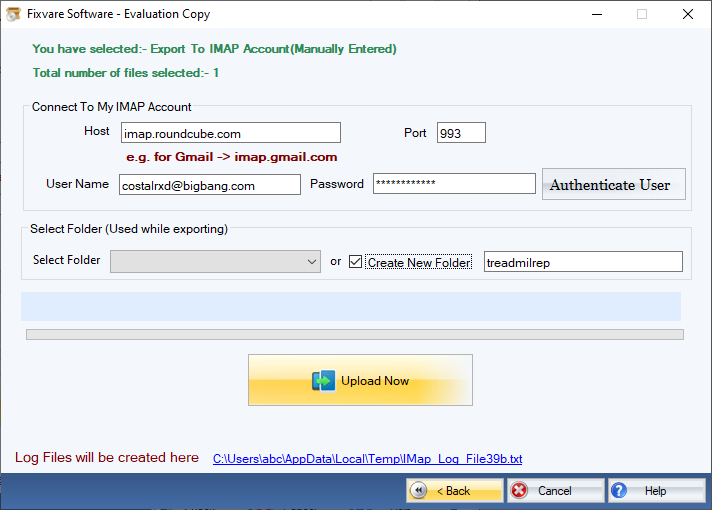Step 1: Download, Install, and Run FixVare OST to IMAP Migrator.
- Choose the Mail Source: Select Outlook Storage File (*.ost) and click on the"Next" button.
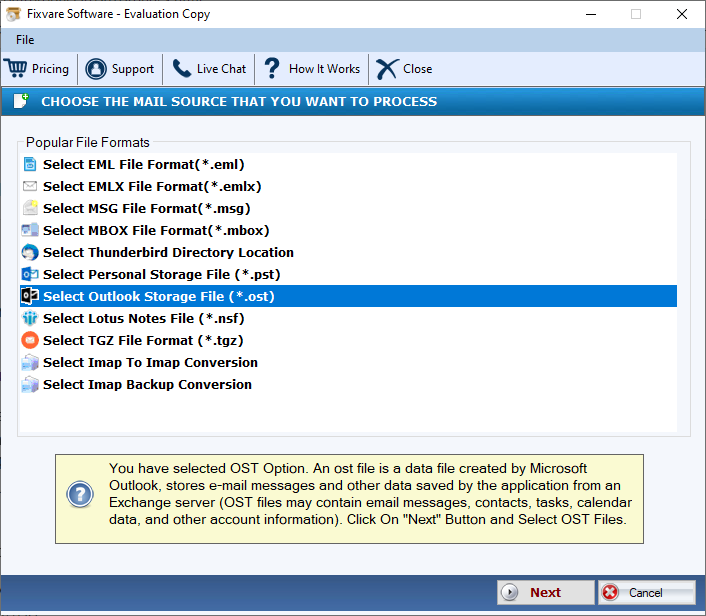
Step 2: Select single or multiple OST file(s) one by one or folder having OST files.
- There are two options to select OST files.
- Select Folder having OST files (recursive): Choose this option to select complete folder containing OST files.
- Select Multiple OST File(s): Choose this option to select single or multiple OST files.
- Click on the "Next" button.

Step 3: Select IMAP export option.
- Select "Export to IMAP Account (Manually Entered)" and click on the "Next" button.
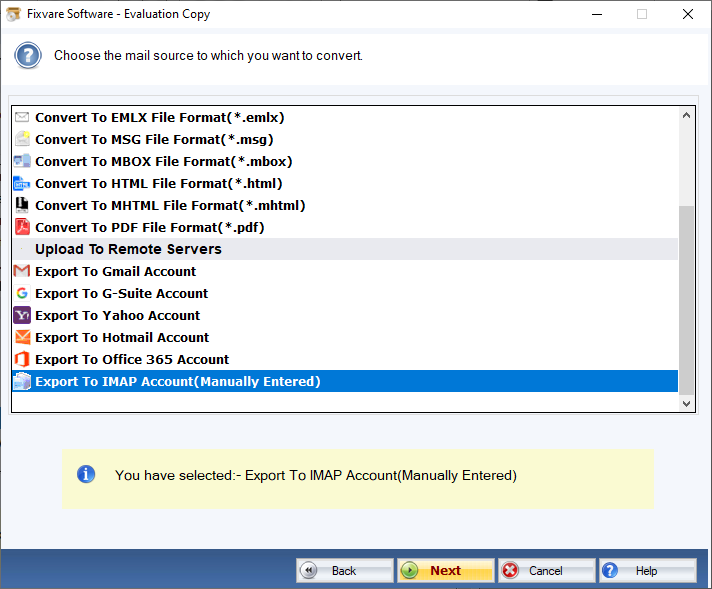
Step 4: Connect to IMAP account.
- Host: Enter hostname like for Gmail - enter imap.gmail.com
- User Name: Enter IMAP account address.
- Password: Enter IMAP account password.
Click on the"Authenticate User" button to connect software to IMAP account.
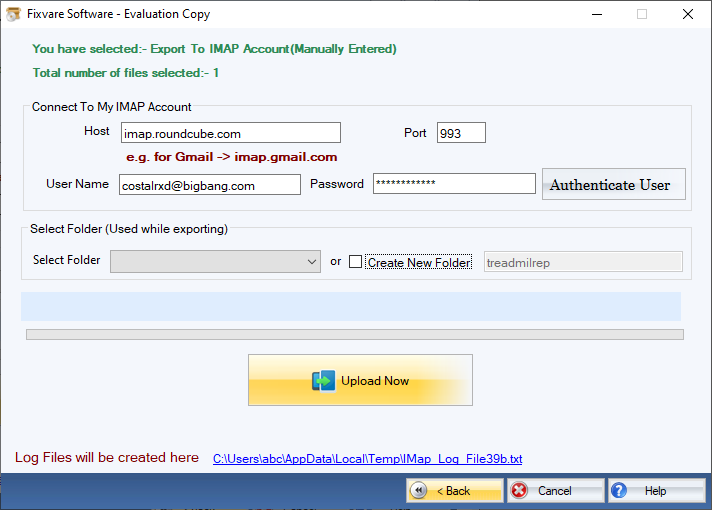
Step 5: Import OST to the IMAP account.
- Select Folder: Choose this option to import OST in existing folder.
- Create New Folder: Choose this option to import OST by creating new folder.
- Click on the "Upload Now" button to upload OST to the IMAP account.