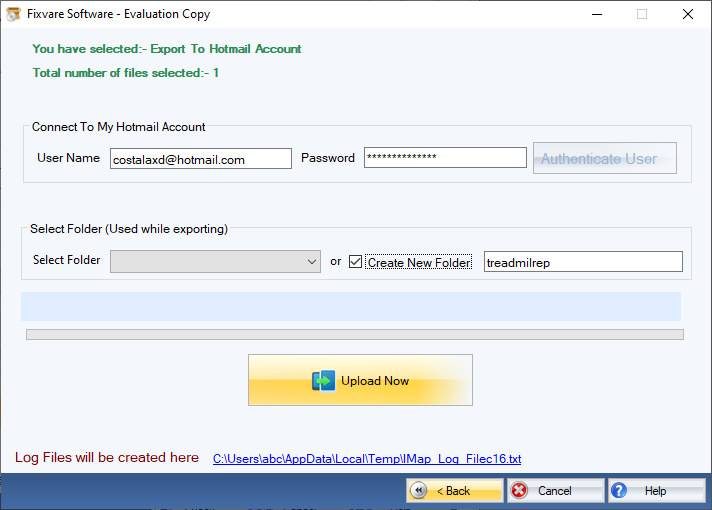How it Works?
Check step by step procedure to import OST to the Hotmail account.
Step 1: Download, Install, and Run FixVare OST to Hotmail Migrator.
- Choose the Mail Source: Select Outlook Storage File (*.ost) and click on the "Next" button.

Step 2: Select single or multiple OST file(s) one by one or folder having OST files.
- There are two options to select OST files.
- Select Folder having OST files (recursive): Choose this option to select complete folder containing OST files.
- Select Multiple OST File(s): Choose this option to select single or multiple OST files.
- Click on the "Next" button.

Step 3: Select export option OST to Hotmail.
- Select "Export to Hotmail Account" option and click on the "Next" button.
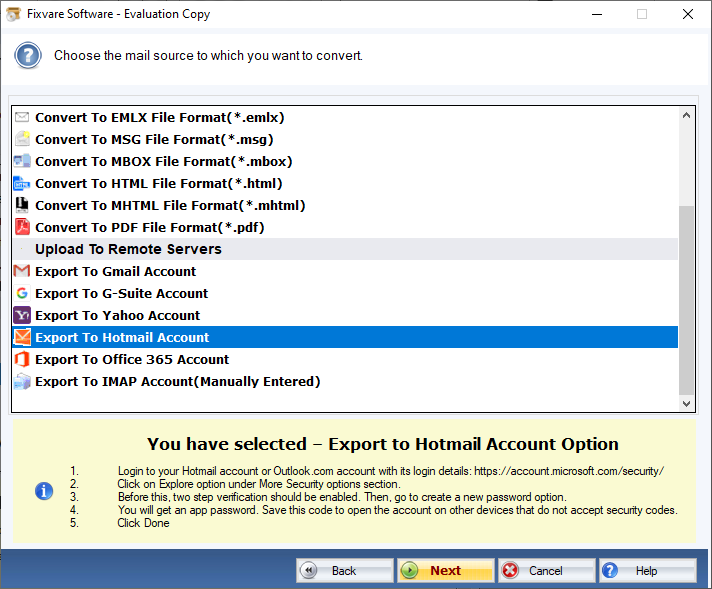
Step 4: Options to connect to Hotmail account.
- User Name: Enter Hotmail account address.
- Password: Enter Hotmail account password.
Click on the "Authenticate User" button to connect software to Hotmail account.
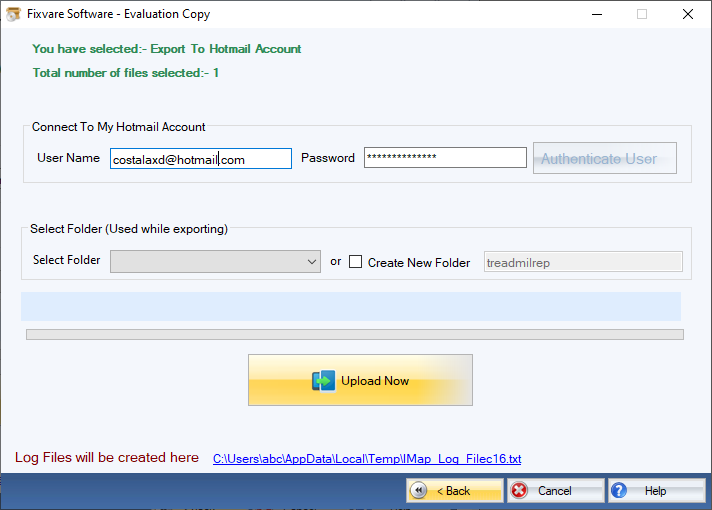
Step 5: Import OST to Hotmail account.
- There are two options to import OST:
- User Name: Enter Hotmail account address.
- Password: Enter Hotmail account password.
Click on the "Upload Now" button to import OST to the Hotmail account.