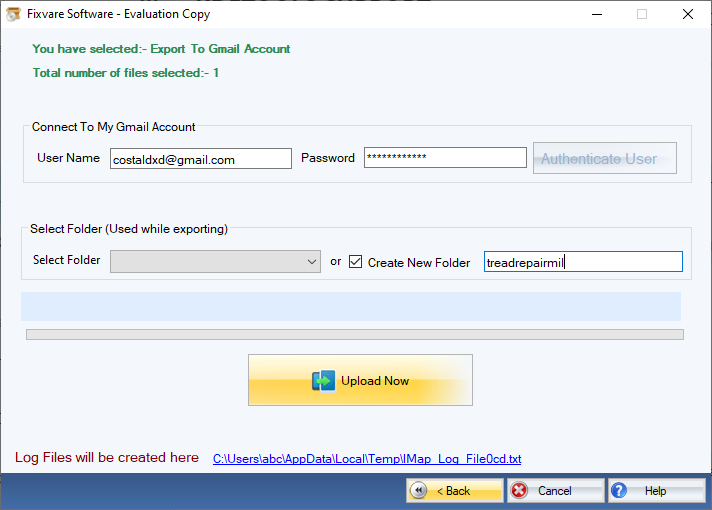Step 1: Download, Install, and Run FixVare OST to Gmail Migrator.
- Choose the Mail Source: Select Outlook Storage File (*.ost) and click on the "Next" button.
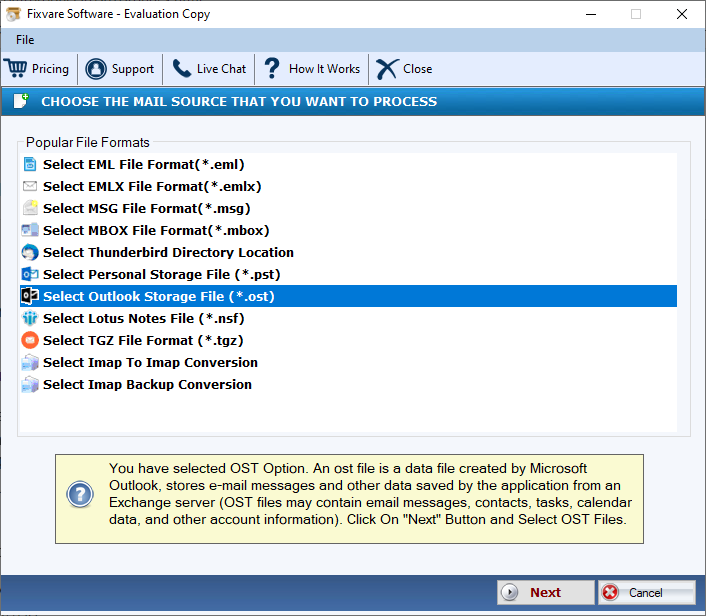
Step 2: Select single or multiple OST file(s) one by one or folder having OST files.
- There are two options to select OST files.
- Select Folder having OST files (recursive): Choose this option to select complete folder containing OST files.
- Select Multiple OST File(s): Choose this option to select single or multiple OST files.
- Click on the "Next" button.

Step 3: Select Gmail option to import OST items.
- Select "Export to Gmail Account" option and click on the "Next" button.
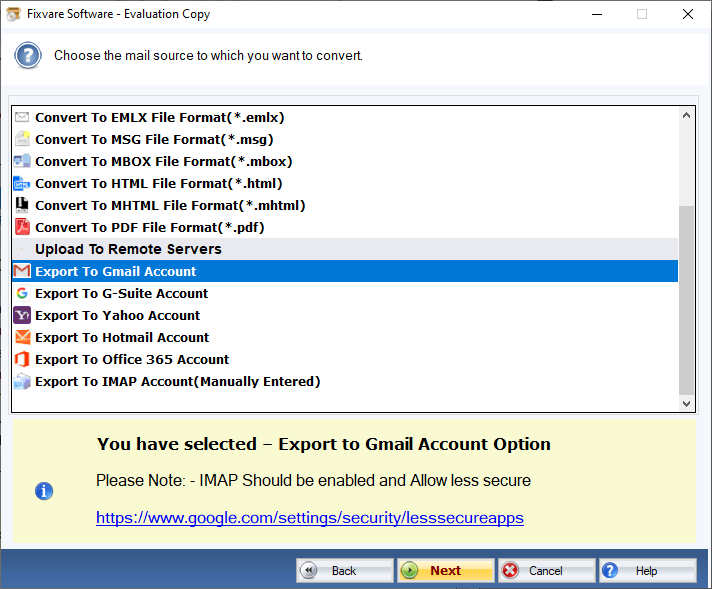
Step 4: Connect software to the Gmail account.
- User Name: Enter Gmail account address (E-mail ID).
- Password:Enter Gmail account password.
Click on the "Authenticate User" button to connect software to Gmail account.
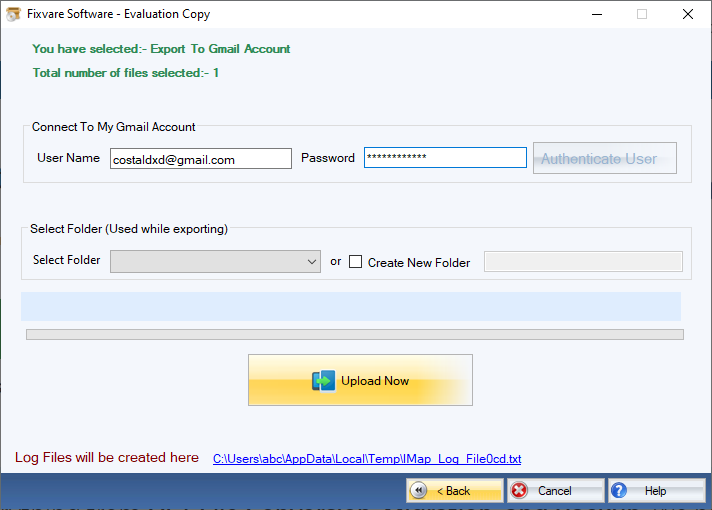
Step 5: There are two options to export OST items to the Gmail account.
- Select Folder:Choose this option to import OST items in existing folder.
- Create New Folder:Choose this option to import OST items by creating new folder.
Click on the "Upload Now" button to upload OST to the Gmail account.