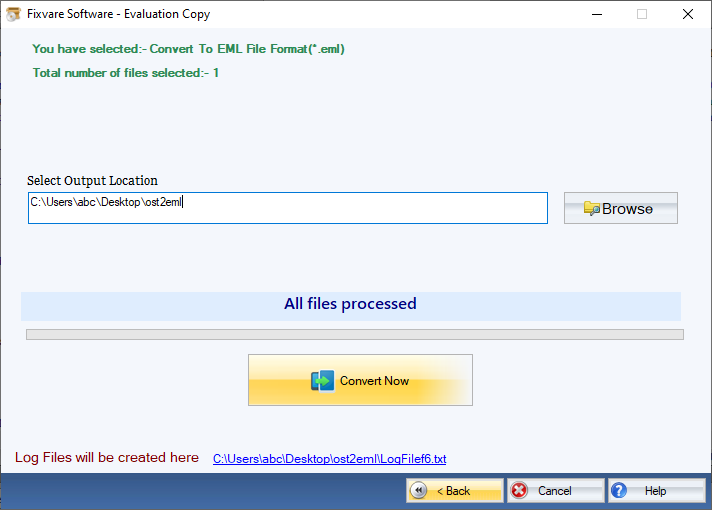Step 1: Download, Install, and Run FixVare OST to EML Converter.
- Choose the Mail Source: Select Outlook Storage File (*.ost) and click on the "Next" button.

Step 2: Select single or multiple OST file(s) one by one or folder having OST files.
- There are two options to select OST files.
- Select Folder having OST files (recursive): Choose this option to select complete folder containing OST files.
- Select Multiple OST File(s): Choose this option to select single or multiple OST files.
- Click on the "Next" button.

Step 3: Select EML option for file conversion.
- Select "Convert to EML File Format (*.eml)" option and click on the "Next" button.
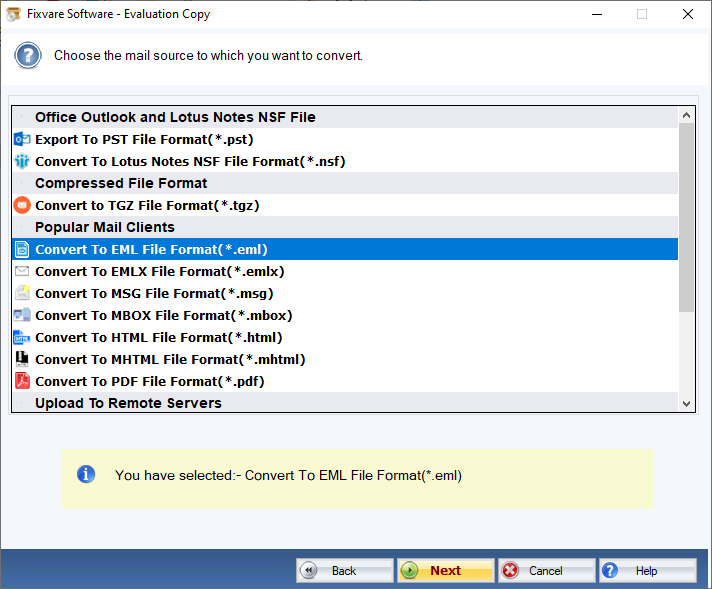
Step 4: Export OST emails to EML file format.
- Output Location: Select file destination path to save converted emails.
- Click on the "Convert Now" button to convert OST emails to the EML file format.