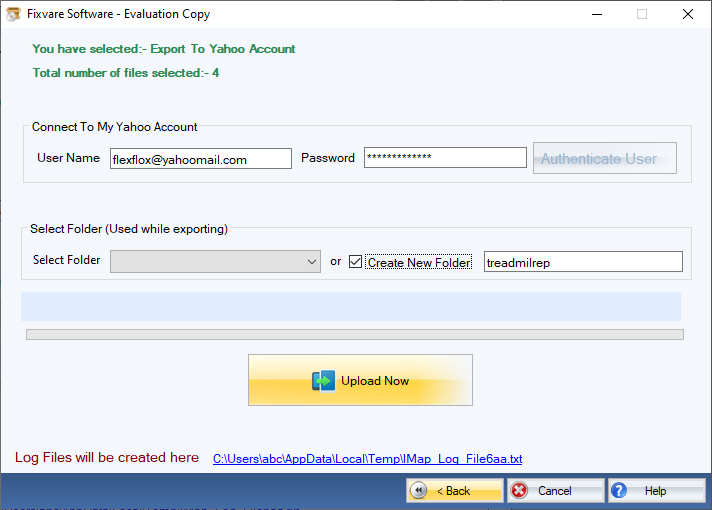Step 1: Download, Install, and Run FixVare MBOX to Yahoo Migrator.
- Choose the Mail Source: Select MBOX File Format (*.mbox) and click on the "Next" button.

Step 2: Select single or multiple MBOX file(s) one by one or folder having MBOX files.
- There are two options to select MBOX files.
- Select Folder having MBOX files (recursive): Choose this option to select complete folder containing MBOX files.
- Select Multiple MBOX File(s): Choose this option to select single or multiple MBOX files.
- Click on the "Next" button.
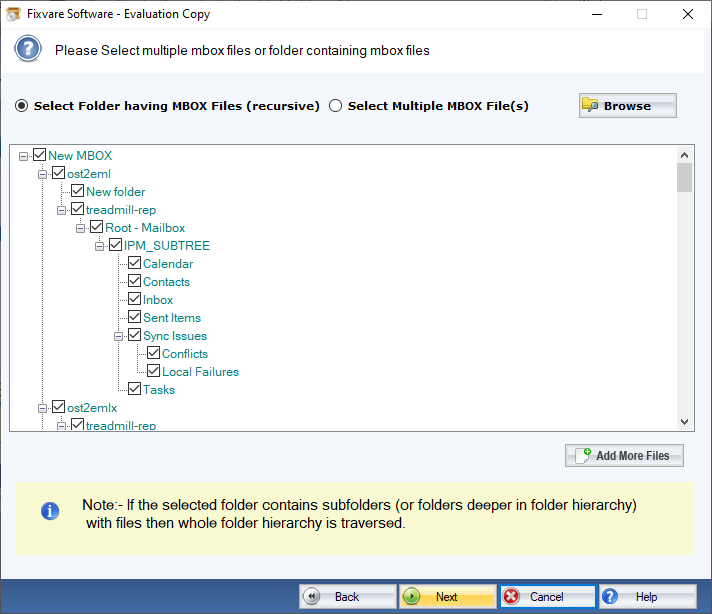
Step 3: Select export option for Yahoo account.
- Select "Export to Yahoo Account" option and click on the "Next" button.

Step 4: Connect software to Yahoo account.
- User Name: Enter Yahoomail account address.
- Password: Enter Yahoomail account password.
Click on the "Authenticate User" button to connect software to Yahoo account.
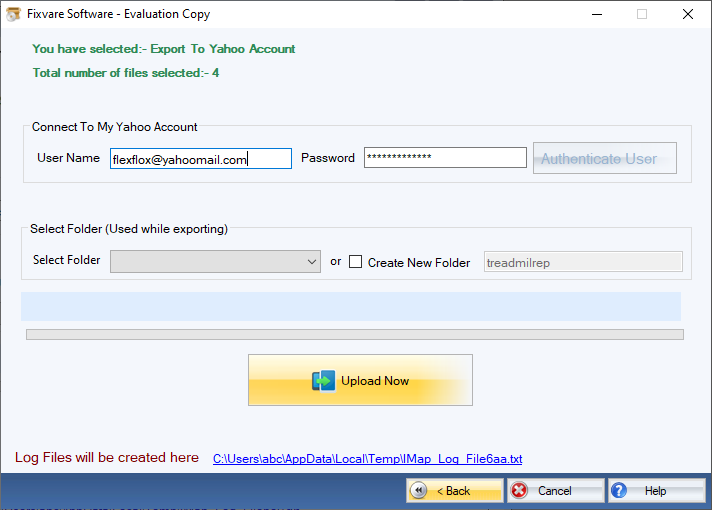
Step 5: Import MBOX to Yahoomail account.
- Select Folder: Import MBOX in existing folder of Yahoo account.
- Create New Folder: Import MBOX in a newly created folder of Yahoo account.
Click on the "Upload Now" button to upload MBOX to the Yahoo account.