Step 1: Download, Install, and Run FixVare Gmail Backup Software.
- Choose the Mail Source: Select Backup File Format (*.backup) and click on the "Next" button.

Step 2: Select Backup file(s) one by one or folder having Backup files.
- There are two options to select Backup files.
- Select Folder having Backup files (recursive): Choose this option to select complete folder containing Backup files.
- Select Multiple Backup File(s): Choose this option to select single or multiple Backup files.
- Click on the "Next" button.
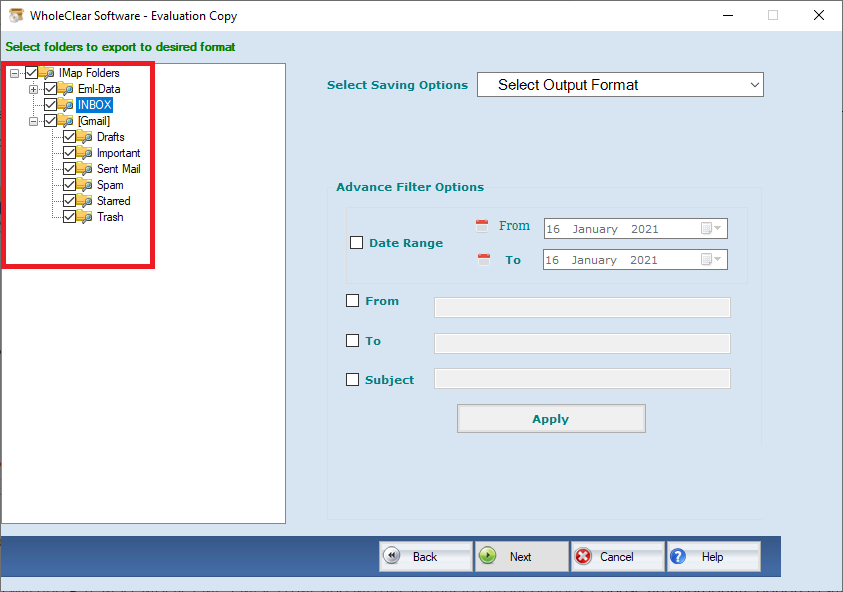
Step 3: Select export option for Backup to Gmail.
- Select "Gmail File Format (*.gmail)" option and click on the "Next" button.

Step 4: Convert Gmail Backup Software file format.
- Select file destination path to save converted files.
- Click on the "Convert Now" button to convert Gmail Backup Software file format.

Step 5: Select Output format to Gmail Backup
- Click on "Browse Button" to select the output Location.
- Now Click on "Backup now button" to start processing.

