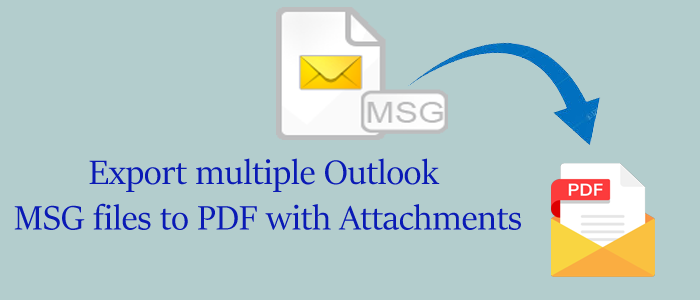MSG is the file format of MS Outlook. It retains tasks, emails, and contacts of MS Outlook. PDF is an independent file format. It supports all types of devices and is suitable to share data. Several educational institutes, government institutions, and many private firms like to use PDF over other applications.
Benefits of Export MSG to PDF
Users have various reasons for switching from MSG files to PDF format. We have collected some reasons in form of benefits from forum websites to let you know why users want to export MSG databases to Personal Document Format.
- A PDF file is safe for sharing data. A locked PDF file is not easy to modify, whereas MSG files can modify.
- A PDF file is easy to share as it is a universally accepted file format. You can open a PDF file on any device and system. MSG files can open on MS Outlook and some specific tools.
- A PDF file can hold much data and is more lightweight than MSG. Data preservation can take place in a PDF file. It preserves the header, font, and content so well.
Free Techniques to Transfer MSG to PDF Conveniently
Technically, there are many ways to transfer MSG to PDF. You can practice some manual solutions or can take the help of a third-party utility which is a professional way to transfer data. Most users like to go with professional solutions to save time and effort.
Print Outlook Messages as PDF Adobe Format
In this manual solution, users can print Outlook messages directly from MSG to PDF. Below are the steps you can follow to transfer data from MSG to PDF.
- Choose the targeted MSG file and press Ctrl + P as it opens the print box.
- Press Adobe PDF as Printer and then Print. After that, click on Print Options >> Print Attached Files >> Print to get all the attachments.
- Press the Adobe PDF as Printer and then hit the Print tab. Locate Print Options and then Print Attachments.
- In the end, hit Print to separate attachments and save in a new PDF file.
Also Read- Convert entire data from Outlook OST to PST
Taking the Help of Outlook Add-ins
MS Outlook is an advanced email client. Users can enhance the functions of MS Outlook using its add-ins. You can use an add-in to transfer MSG to PDF.
- Press the Setup Automatic Archival on the Adobe PDF tab in MS Outlook.
- After that, choose the desired MSG file to export PDF.
- Press the Run Archival button.
- Hit the Settings tab and add All Attachments to transfer the selected MSG file to PDF format with attachments.
Limitations of the Manual Method
You may have found these above manual methods easy to transfer data, but they have some drawbacks. We want to catch your attention to the drawbacks of these manual solutions. We hope that it will help you to decide on going with a manual solution or choosing an automated tool.
- These solutions can export only a limited number of MSG files to PDF. They are not suitable to export multiple MSG files to PDF.
- They may consume time and you may find these tasks tiresome.
- These solutions don’t give assurance of data accuracy. You may lose file quality.
The Most Recommended Way to Transfer MSG to PDF
If you want to export MSG files to PDF, it is an excellent decision. You can make Outlook data accessible on your Windows, Mac, or smart devices. If you have multiple files to export to PDF, we don’t recommend you go for a manual solution. You need a reliable professional utility.
FixVare Outlook MSG to PDF Converter is one of the best applications to install and run on your system. The Norton-certified application is safe to use. It is lightweight and easy to use. Users can export MSG files of any size. The utility allows users to export single, double, triple, and as many MSG files as they desire.
The utility is independent. It doesn’t need the installation of Outlook for conversion. One of the added advantages of the program is that its license validity is for an unlimited duration. It means users can run the program as long as they desire. The program offers safe conversion. The app doesn’t modify the original properties of MSG files. It preserves all meta properties of MSG files, including CC, BCC, To, From, Subject, and Attachments. It is a practical solution to use.
Conclusion:-
In this post we explained the both manual and third party tool for the conversion of Outlook MSG emails to PDF with attachments. But the Third party tool is the best options for msg emails conversion, which include free trial pack to all users, that convert a few MSG files into PDF free. So, try it’s and know working process how it’s operate.