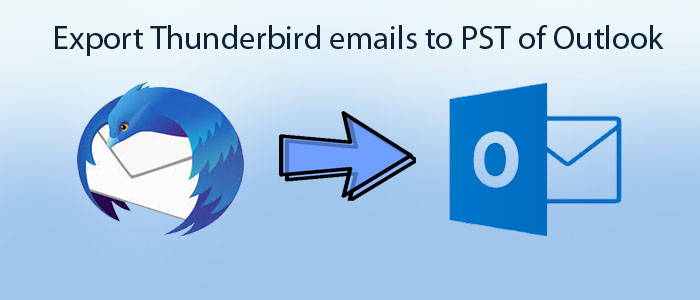Summary: A variety of reasons encourage users to move from Thunderbird to MS Outlook. The article outlines the reasons to move and how to export Thunderbird to MS Outlook.
Users who want an open-source email client like to consider Thunderbird for personal and business purposes. The classic tool allows users to manage emails, contacts, notes, and tasks. The security feature of Thunderbird is robust.
MS Outlook is the product of Microsoft. The tech giant has updated the application multiple times to provide the best user experience. Unlike Thunderbird, MS Outlook can integrate with Office 365 to provide a remarkable user experience.
Here, we have outlined some reasons that prompt users to switch from Thunderbird to Outlook for Windows.
Reasons to Move Emails from Thunderbird to Outlook PST
- After the launch of Mozilla Thunderbird, it was a very popular email client because of its flexibility to run on Windows and Mac systems. However, Outlook appears as a robust email client for Windows users. It slowly outperformed Thunderbird.
- Outlook allows users to integrate with Exchange server to save data on cloud.
- A Thunderbird file is accessible to multiple email clients, but PST file format can access only on Outlook for Windows. Users can protect PST files with password protection to prevent unauthorized access.
- Unlike Thunderbird, it is easy to move data of Outlook to cloud. Outlook supports Office 365 and Google Workspace.
- Outlook is a user-friendly application. It is available for users in more than one language.
- Thunderbird is a desktop-based email client. Outlook now supports mobile devices include Windows systems.
- Outlook supports several advanced features. It supports task where you can set reminders, scheduling appointments, arranging meeting, time zones, etc.
Manual Conversion of Thunderbird to PST
It is well known that Mozilla Thunderbird stores data in MBOX and Maildir files format. For manual conversion, we follow the following three steps.
- Prepare your Gmail account for Thunderbird & Outlook
- Using IMAP Protocol to create an account for Thunderbird to Gmail
- Using IMAP to create an account for Gmail to Outlook
Note: For each manual step, confirm the status of the internet. It must be smooth.
Notes: You cannot transfer more than 15GB data because the free version of Gmail allows only 15GB data.
Suggestion: Use a small-sized mailbox to avoid corruption and interruption
Step 1- Prepare Your Gmail account
- Logina Gmail account
- Hit the gearicon, then Forwarding and POP/IMAP tab
- Under IMAP protocol, enable IMAP
- Press the Save button.
For the second step, you can create a new password.
- Press on the Gmail profile and then Manage Your Google Account
- Hit the Security tab and activate the 2nd step verification process
- For this, follow the first step, then Security. After that, Generate New App Password.
- Type: Mail, Device: Desktop > Next
- Save the code
Also Read :- Convert Outlook PST to Mozilla Thunderbird
Step 2- Connecting Gmail and Thunderbird
- Open Mozilla Thunderbird, go to the Account Settingand then Account Actions, select Add a mail account
- Provide Gmail credentials and provide the New App Password, and hit Continue.
- The setup will arrange on its own.
- Open Thunderbird and access a new account
- Here, make a new folder and give it a name.
- Apply the Drag and Drop method to transfer Thunderbird emails to the new folder. Integration of Thunderbird to Gmail will take place.
Step 3- Configuring Gmail to Outlook 2019
Note: It requires you to create a new app password for Gmail and Outlook integration
- Go to Microsoft Outlook, theFile men >> Account Setting > New
- Enter your Gmail accountaddress, press the Advance
- Check “let me set up my account manually.“
- Select IMAP
- Provide new password for Gmail and hit Connect
- A message appears for confirmation and press Done
FixVare Thunderbird to PST Converter – An Advanced and User-Friendly Conversion Program
You can use the FixVare Thunderbird to PST Converter to export Thunderbird to PST. It has simple GUI interface that why it’s easy to use and understandable for all kinds of users. It export bulk Thunderbird profile to Outlook PST file without creating any errors.
Key Features of Thunderbird to Outlook PST Converter Tool-
- The tool is user-friendly.
- It protects data quality by retaining hierarchy.
- It is an independent conversion program to export data with accuracy.
- It enables conversion of Thunderbird to Outlook 2003, 2007, 2010, 2013, 2016, 2019, and 2021.
- It supports bulk conversion to save time and money of users.
Steps to Run the Program
- Download the utility
- Open the program
- Now, select ‘load Thunderbird default location’ or ‘load Thunderbird location manually’
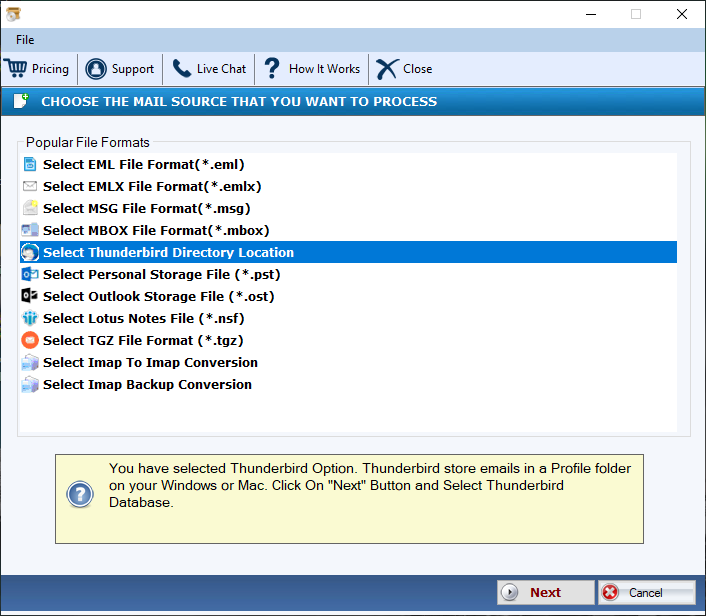
- Select required files
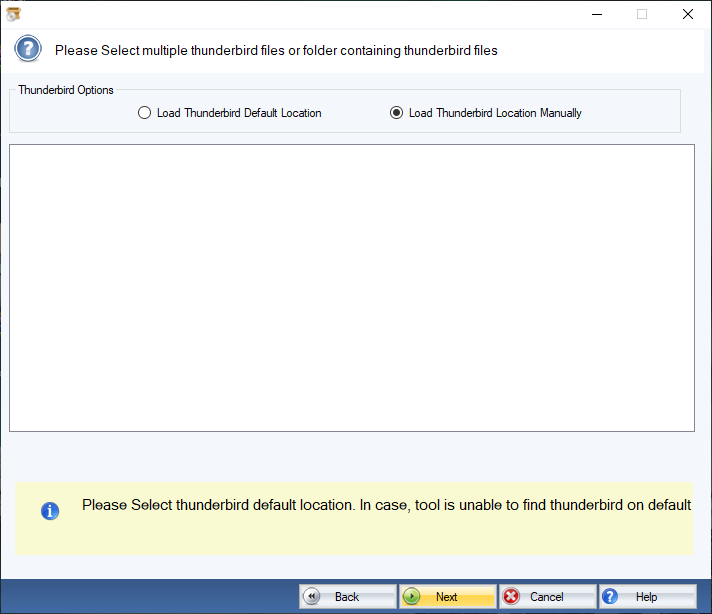
- Select the ‘Export to PST format.’ Option
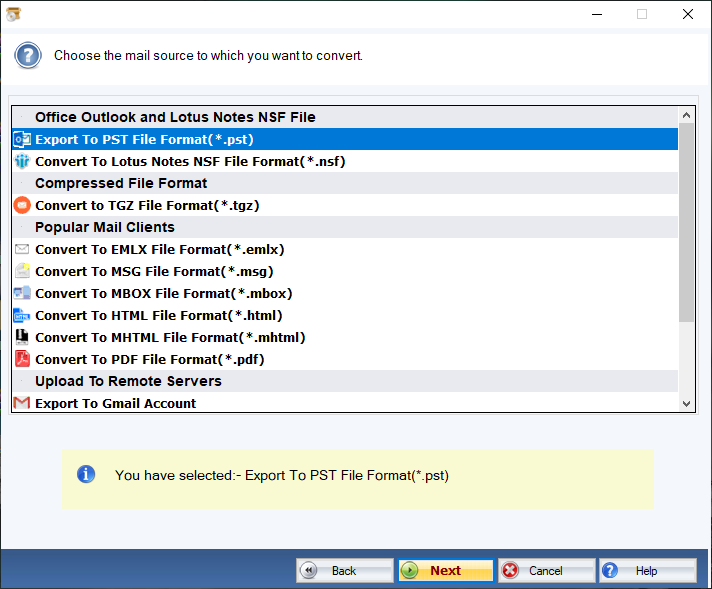
- Press the Browse tab and select an appropriate place to save the file.
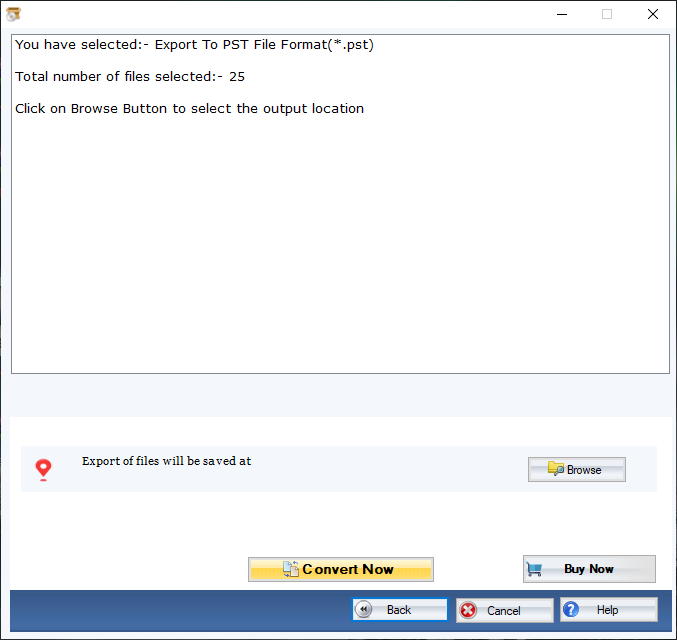
- Press the convert button
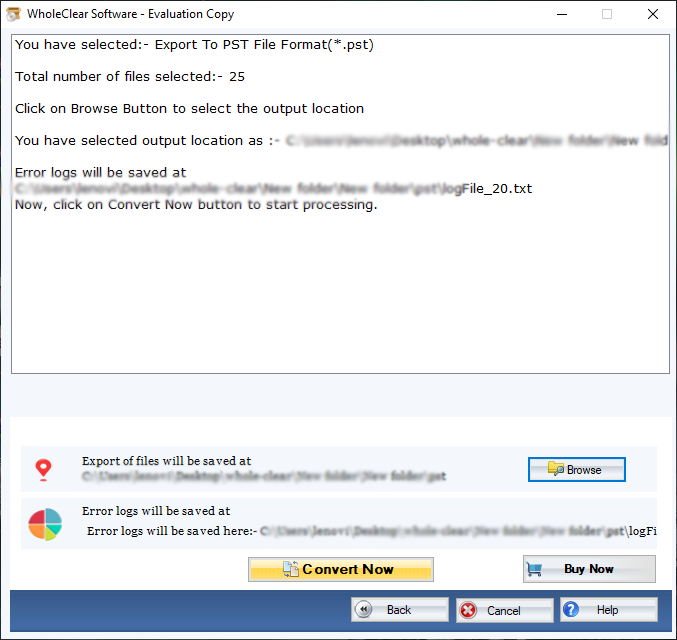
Conclusion
A conversion program can simplify the conversion process. Choose a conversion program safely. Don’t forget to try the demo version of the tool.