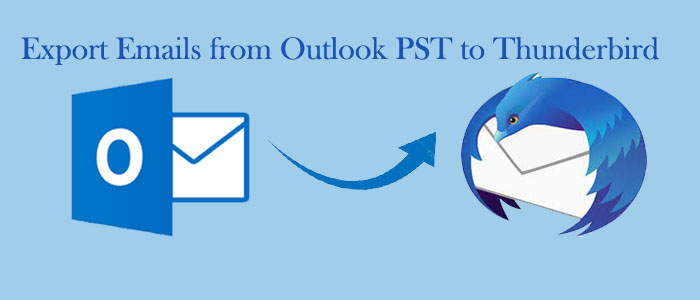What is PST File Format?
PST stands for Personal Storage Table offered by Microsoft Outlook to store email messages, contacts, calendar entries, and other types of data.
A PST file can store up to 50GB of data. Hence, it is useful to archive if you want to access your old data in future.
Because of the large size, a PST file is prone to corruption for which you need to consult a technician or a third-party app. Therefore, it is essential to backup PST file data.
What is EML File Format?
EML stands for Electronic Mail, which can store emails. Such a file is a plain text file that can hold the header information, message body, and any attachments.
EML files are flexible because it is compatible to 25+ email clients. Therefore, users like to use it for archiving or transferring email messages between different email clients or systems. Further, you can open an EML in any text editor.
The EML format is supported by many email clients, including Microsoft Outlook, Apple Mail, Mozilla Thunderbird, and many others. It is also used by web-based email services like Gmail, Yahoo, and Hotmail to store and download email messages.
Reasons to Export Outlook PST to EML
1. You can export from PST to EML while leaving the MS Outlook platform because EML is compatible with a number of email applications that run on Windows, Mac, and Linux.
2. Archiving PST to EML is useful if you want to stop using Microsoft Outlook and have not made up your mind about which email client you’ll switch to next. With this approach, switching to a new email client is simple.
3. Data transfer is simple with EML file formats. Other email clients are not supported by PST. So, sharing data from Outlook is a little challenging. PST to EML conversion is advantageous in this case.
4. If your PST file has become corrupted and you need to recover individual emails or attachments, converting the PST file to EML format can make it easier to extract the specific data you need.
Methods for Conversion of Outlook PST to EML
Whatever the reason for your conversion from PST to EML, you have two options to consider. One is manual solutions and the other is a third-party programs. Manual solutions require technical expertise, while conversion with a third-party app is easy and quick.
Manual Methods:
Method 1: Import MS Outlook Profile in the Outlook Express:
- First, open your Outlook app and go to the File tab.
- In the drop-down menu, select Open & Export >>Import/Export
- Export to a file>> Next.
- Outlook Data File (.pst)>> Next.
- After that, choose the targeted PST file that you want to extract and press Next.
- Hit the Browse button and choose a suitable location
- Locate and press Ok.
- Choose a suitable opinion and press Finish.
Also Read:- Import Thunderbird to AppleMail
With the above steps, you can successfully extract PST data. Now, look for importing Outlook Profile into Outlook Express with the below-given methods-
- Open Outlook Express.
- Click on the File tab and choose the file to import and then hit messages.
- Select MS Outlook and press Next.
- You have two options to choose- All folders or selected folders.
- Select anyone and press Next.
- It is how the import process will start and a message appears when the process gets complete
- Press Finish in the end
The above methods can help you export PST to EML. There is another method that you can also consider if you have installed Thunderbird.
Method 2: Using the Thunderbird:
- Access your Thunderbird (the email client) email client
- Press Tools from the top and choose the Import option.
- Select the required data and press Next.
- Now, select Outlook and press Next.
- The conversion process will start
Though, these manual solutions are easy to follow but they are not sufficient when you have a goal to export multiple data at a short time.
There are several other drawbacks of these manual solutions-
- A manual method requires you to be technically skilled to operate conversion, but several users don’t have technical proficiency.
- The process requires several steps for conversion. As a result, it is time-consuming.
- You can face data integrity-related issues.
Data corruption can be possible. There is no guarantee of data safety.
Conversion of Outlook to Thunderbird in a Picture-Perfect Way:
You might never want to lose any of your crucial Outlook PST emails. As a result, manual conversion is not the best option. An expert application is among the best answers. Thankfully, there are many Outlook converting applications available on the technical market. After the initial free of an application, you can select a suitable one.
The program that is easiest to use is FixVare PST to EML Converter. The app can accurately and quickly export data. The conversion target is maximised by the bulk conversion capability. In other words, you are free to export an unlimited number of Outlook PST files to Thunderbird. The app does not require technical knowledge. Even a beginner may operate the software on their own. You can download a lightweight, bug-free application from the website.
Below are the steps to follow while you have downloaded the FixVare PST to EML Converter;
- Launch the program with only one click
- From multiple options for conversion choose “Select Personal Storage File” and press Next
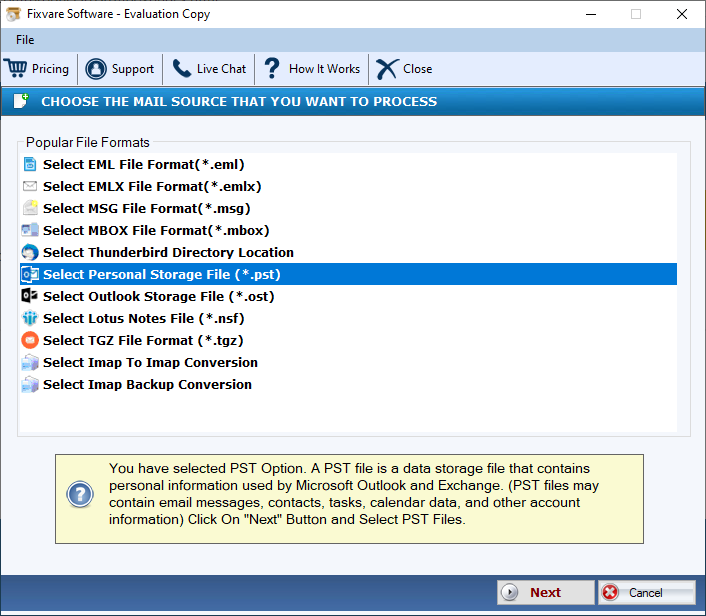
- Select file mode or folder mode and then press Browse to select local files
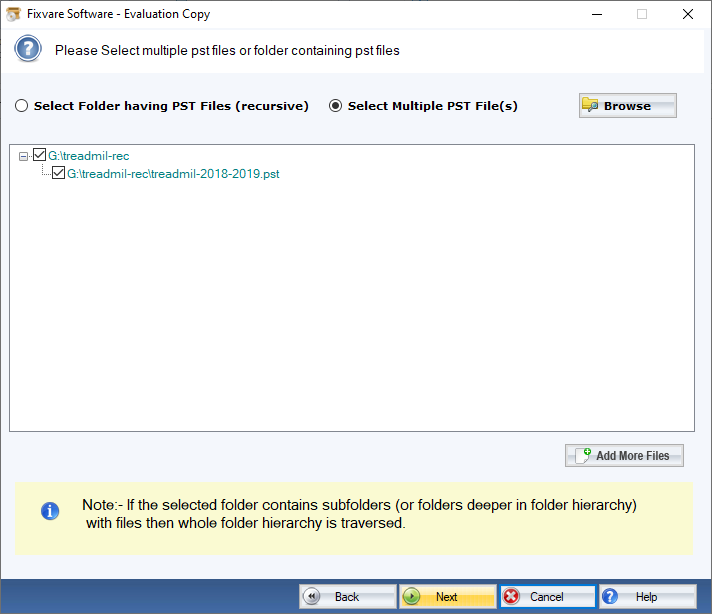
- Press Next and select the output file format “Convert to EML File Format”
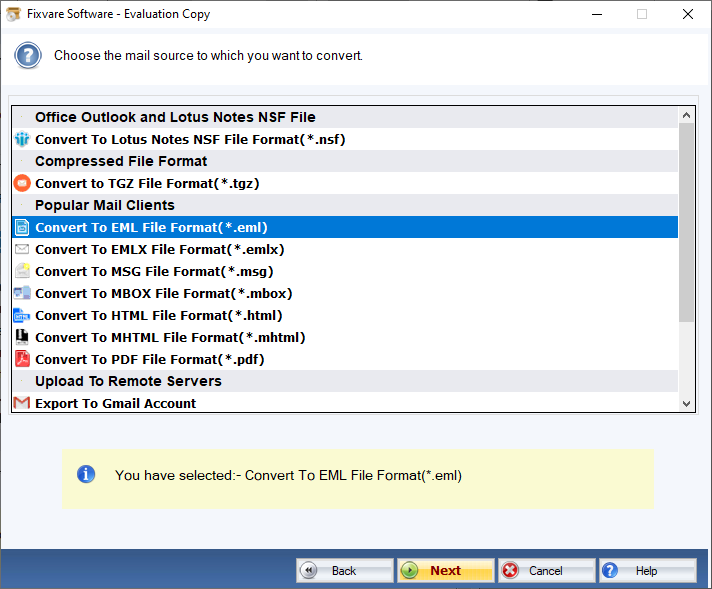
- Press Next and select the output location to save data
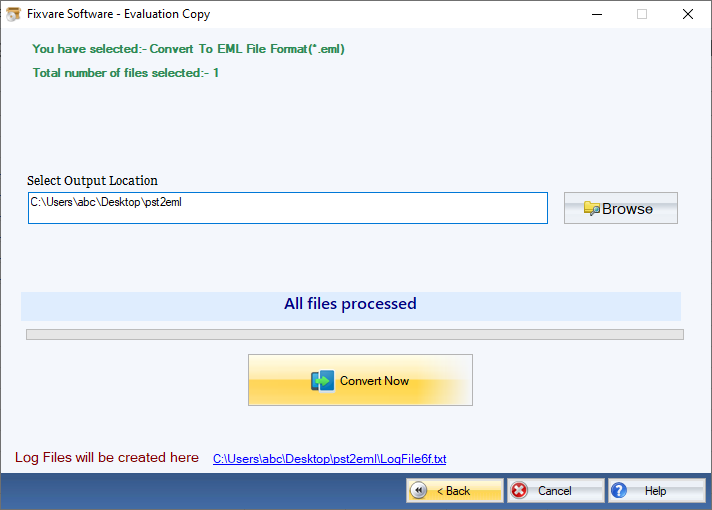
- Finally press the Convert Now tab to complete the process
Conclusion
As you can see above, Outlook to Thunderbird conversion with the help of a third-party app is easy than a manual solution. You get the guarantee of complete conversion. It reduces the chances of data loss also.