Here we first learn why users like to Export Domino Lotus Notes .nsf to MS Outlook .pst format and analyze two different free and direct ways to export NSF to PST. For complete solution you need to read this post very carefully without skipping any section of this post.
Why do users plan to switch from Lotus Notes to MS Outlook?
- When comparing pricing, MS Outlook is affordable than Lotus Notes. That is why small businesses like to consider Outlook over Lotus Notes.
- The maintenance cost of Outlook is comparatively cheaper than Lotus Notes.
- Outlook is an integrated app with Microsoft Office Suite to provide user’s maximum output, while Lotus Notes is a standalone app to use.
- Outlook lets uses to operate more than one account at the same time.
- Lotus Notes offers minimum functions than MS Outlook, that why users move from NSF to PST.
- Outlook databases can be accessed offline while Notes prevents users to open data offline.
- In terms of security MS Outlook offers robust security to your data.
- MS Outlook is using by a large number of businesses these days. As a result, it is easy to communicate through businesses. Lotus Notes is not as popular as MS Outlook.
- The MS Outlook interface is more user-friendly than the Lotus Notes interface. As a result, users spend less time learning MS Outlook than they do Lotus Notes.
Manual Method to Convert NSF Files into PST Files
There are primarily two ways to export a Lotus Notes file to MS Outlook for Windows. One is a manual solution and another is a third-party tool. For manual solutions, you must pick the solution that gives error-free results each time.
Stage 1: Export NSF Files to CSV
- In the manual conversion, we first export NSF to CSV.
- Start IBM Lotus Notes Application on your system
- Go to the File menu, then Open and after that Louts Notes Application.
- From the Open Application window, locate the required NSF file and press Open. It will open the targeted NSF file.
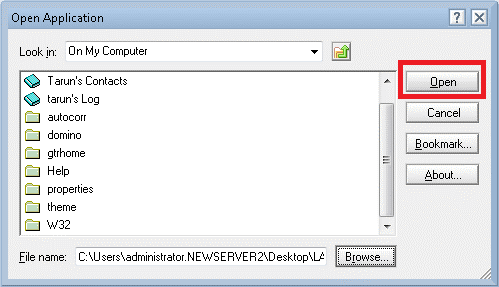
- From the File menu, hit the Export tab.
- On Export dialogue box, provide the file name, location, and saving type.
- From the file, click on the arrow tab to select Comma Separated Value format to save data.
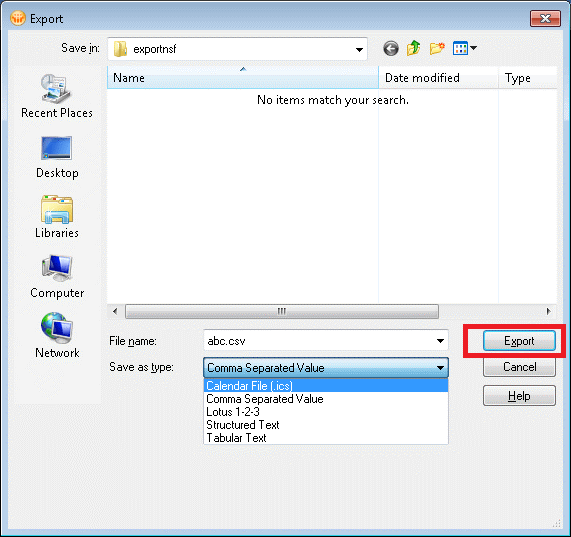
- Click on Export, A small dialogue box will open, filter the data like, How much to export, Export Character Set and Detail to Incorporate sections. Then, press OK.
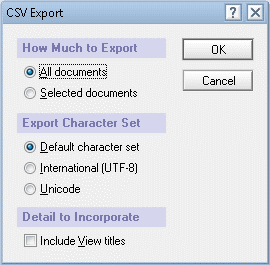
- It is how you have successfully crossed the step 1 by export NSF to CSV.
Also Read this Post to know– Convert emails, attachments, contacts, from Outlook OST To PST
Stage II: Import CSV File into Outlook
CSV file format is an intermediate between MS Outlook and Lotus Notes for manual conversion of data.
- Start the MS Outlook program.
From the File menu, click Open & Export, and then click Import/Export as shown in the picture. - A new wizard will open, asking you to choose an action to perform. Select Import from another program or file from the given options. Press Next.
- In the Import a File window, select CSV and press Next
- Hit the Browse button and select the desired path to save the CSV file. Press Next.
- From the Import a File window, select an appropriate folder where you want to save the exported data.
- Press, the Next tab and select the box option and click Finish. Here you can map custom field and change destination of path.
- Now, the data conversion of CSV to PST will take place.
Drawbacks of NSF to PST Converter-
The above solutions are helpful when you don’t have any other options. It has some drawbacks that you cannot deny.
- The method is tedious and complex for a novice user.
- They consume time and don’t provide accurate conversion.
- There is a possibility of forgetting methods.
- If you fail to operate the manual conversion process, it may cause data loss.
- Selective conversion is not possible
- It allows users to export one NSF file at a time.
Automated Conversion of NSF to PST
Here is one of the most significant applications we like to discuss. It is none other than FixVare Lotus Notes .nsf to Outlook .pst Converter. It is one of the most advanced applications to export entire data of an NSF file to PST without modifying structure. The tool is a well suitable choice for professional users. It makes the conversion process from NSF to PST easy and accurate.
Steps to run the program
- After installation, launch the application on your system
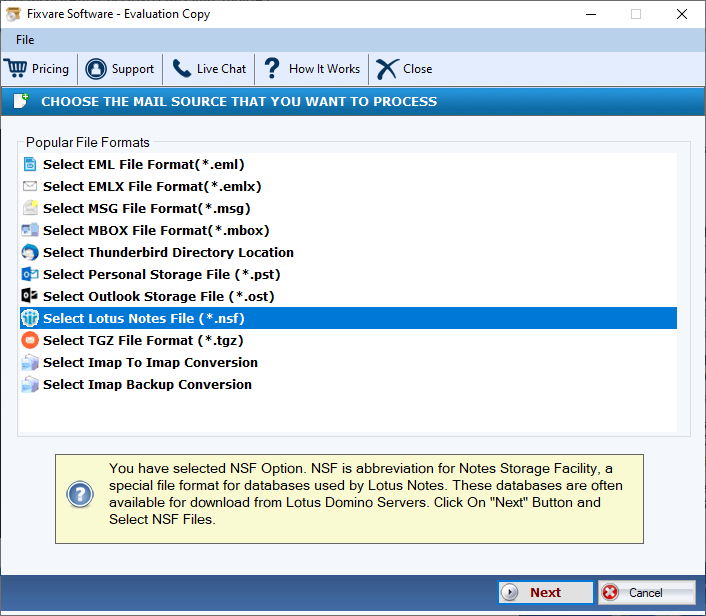
- Browse and select a specific NSF file that you want to export
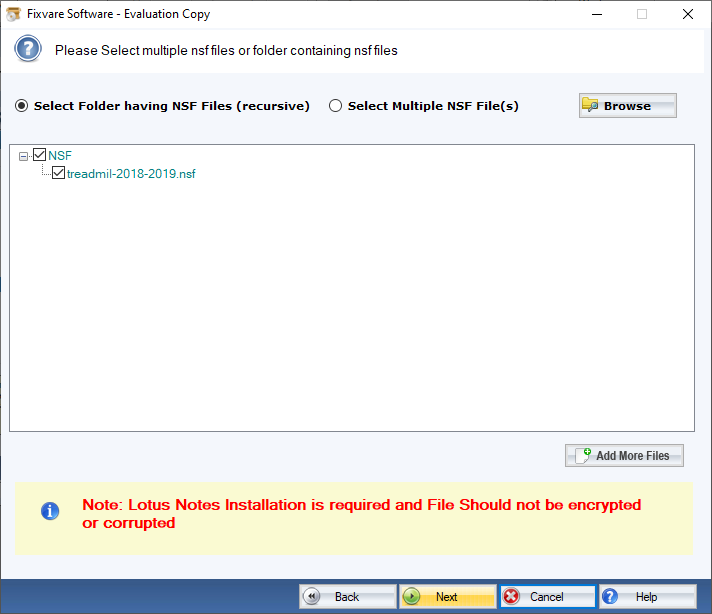
- Get the preview of the file
- Deselect the folder that you don’t want to export
- Choose PST file format for conversion
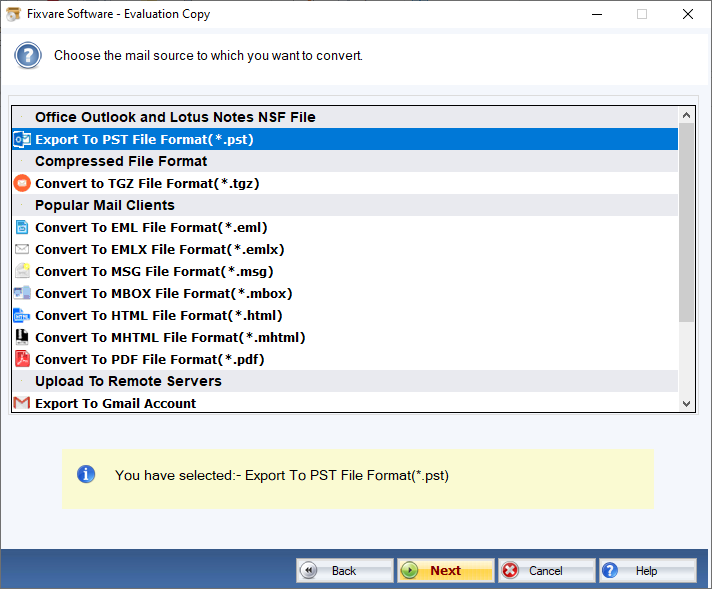
- Press the convert button to complete the process
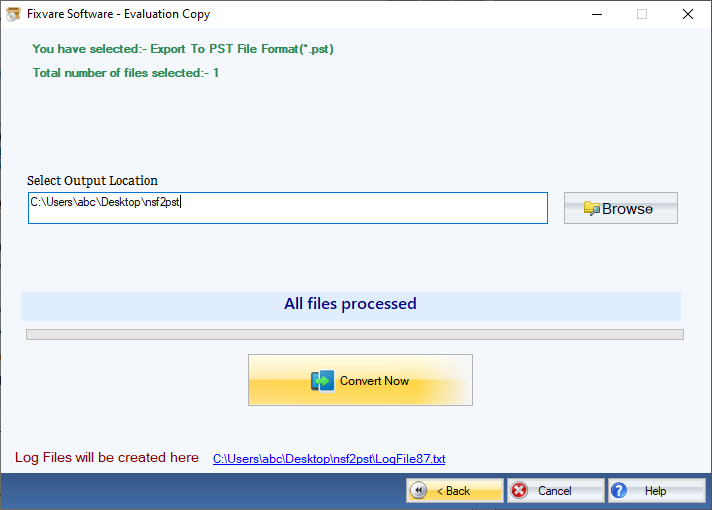
(Note: The conversion utility needs prior installation of Lotus Notes. It doesn’t need installation Ms Outlook for conversion.)
Conclusion
Overall, you have two choices to consider either one. We always like to convince you selecting a third-party application instead of a manual solution. It could save time and effort.

