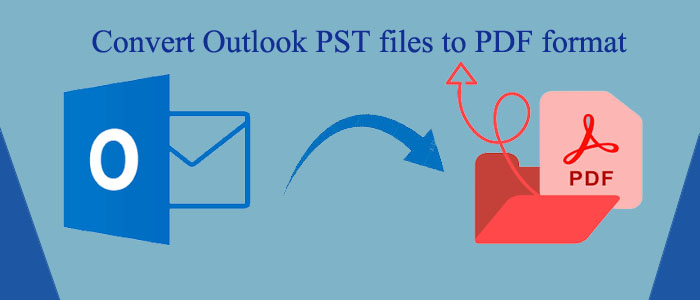Summary: PST is the file format of MS Outlook which is an advanced tool to manage emails, contacts, notes, messages, and calendars. A PST file is not sharable to every platform. Therefore, conversion of PST to PDF is one of the best ideas. It allows users to access MS Outlook data on any platforms without restrictions.
PST is the file format of MS Outlook for Windows. The advanced email client can configure with Office 365 to provide the best outcomes to users. A PST file can hold up to 50GB of data, including emails, contacts, notes, journals, and calendars. PDF is a universally accepted file format. Its flexibility makes it a wonderful alternative to other file formats for data archiving, distribution, and sharing. Moreover, a locked PDF file doesn’t allow third-party to copy, print, and edit a PDF file.
Therefore, the idea of conversion of PST to PDF is outstanding. You can export PST to PDF through applications because no manual solutions claim error-free conversion of PST to PDF. Here are the steps to export to PST to PDF.
Why Export PST to PDF?
Exporting PST (Personal Storage Table) files to PDF (Portable Document Format) is capable of storing Microsoft Outlook data, including email messages, contacts, calendar events, and other data. Here are reasons why PST files to PDF format conversion is essential:
- Compatibility: PDF files are universally compatible with all operating systems, devices, and applications, making it easy to access and share than the PST file format.
- Security: In security, PDF files can protect for two ways. One way allows users to access data but you cannot modify, edit, and copy. The other way of protection protects PDFs from unauthorized access.
- Archival: In terms of archiving data, PDF is more preferable than PST. Even if you are not using MS Outlook, you can access its data in PDF file format.
- Search Ability: PDF files are easy to search. You can publish PDF files. Google can index a PDF file.
Also Read:- Export Outlook MSG files to PDF with Attachments
Overall, conversion of PST to PDF is one of the best ideas to practice.
Method 1- Adobe Acrobat Pro Software
If you have taken subscription of Adobe Acrobat Pro DC, you can use the application to export PST to PDF. For this, you require to install a new plug-in for the Outlook PST interface that allows file conversion. Below are the steps to follow-
- Open the target Outlook PST file and select the menu button that helps launch the Adobe PDF tab.
- Choose the PST file message that you want to export.
- Hit the “Selected Messages” and create a new PDF file format from the drop-down menu.
- It will open a new window where you can select the destination to save data and a unique file name.
- Press the Save button to complete the process.
It is not an effective solution if you are not a regular user of Adobe Acrobat Pro. Furthermore, it is an expensive solution to consider.
Method 2- Professional PST to PDF Converter
The second best solution is to use a third-party conversion utility. We talk about using the FixVare PST to PDF Exporter. It is one of the best applications to export PST to PDF without losing quality.
Here are the striking features of the app-
- It enables conversion of PST to PDF with attachments.
- The tool supports bulk conversion where a single or multiple PST files.
- The conversion process is so easy with the app. Anyone can practice it.
- The conversion app is compatible with conversion of Outlook 2003, 2007, 2010, 2013, 2016, and other advanced versions.
- The licensed version is valid for unlimited duration to use the app as long as you desire.
Steps to Export PST to PDF Using FixVare PST to PDF Exporter
- Download and launch the application
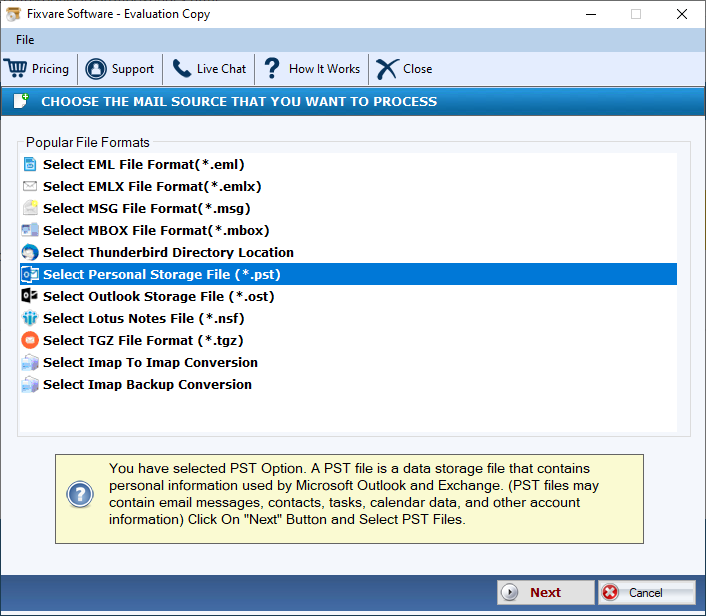
- After that, select the PST file that you want to export
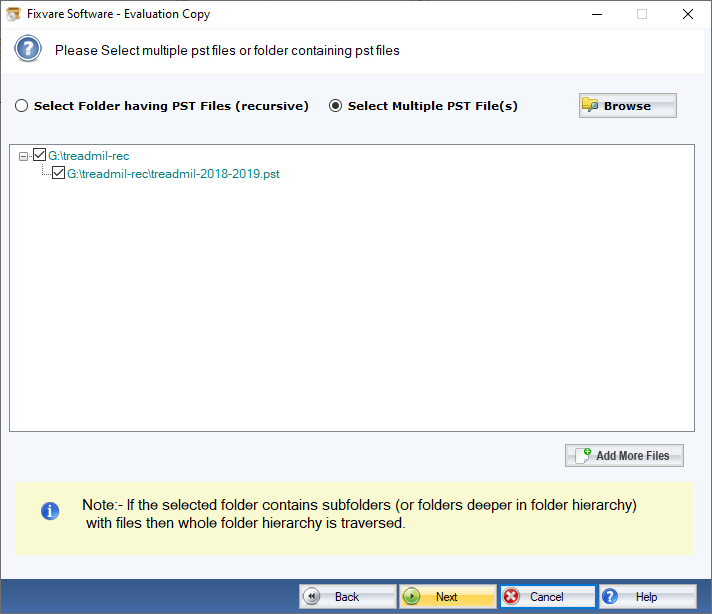
- Choose PDF file format from the given options
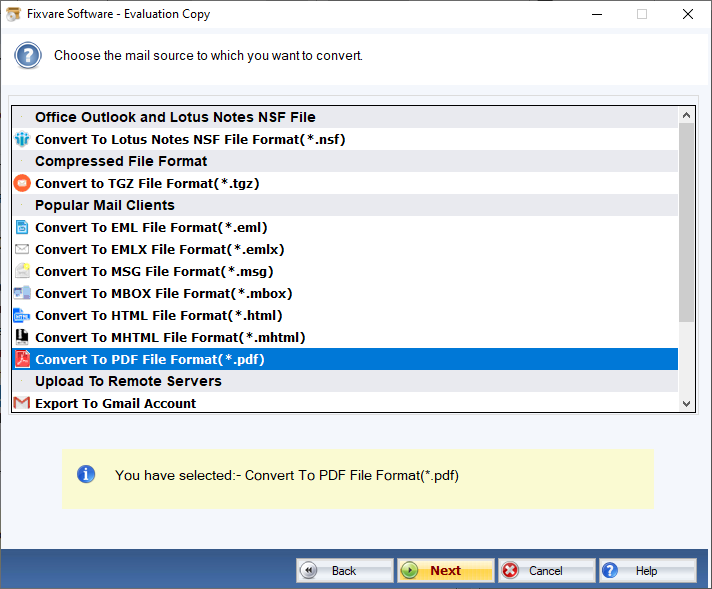
- Then mark the Save Attachment option
- Next, provide the output location to the system
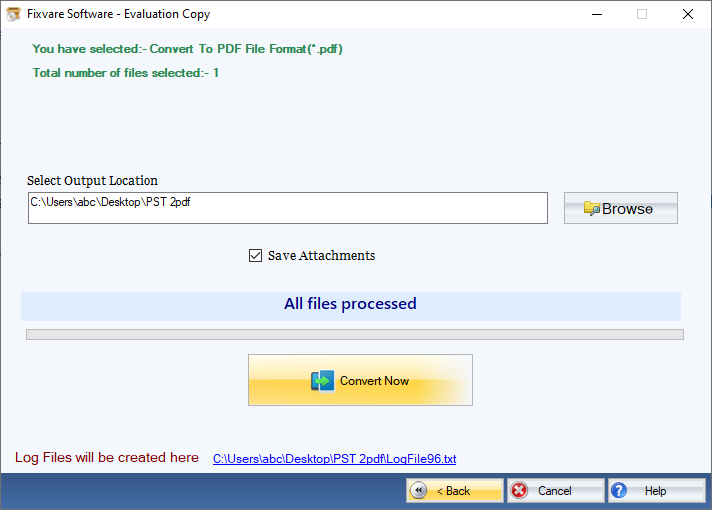
- Press the convert button to complete the process
Conclusion
Overall, there is no free solution to export PST to PDF. You can use either Adobe Acrobat Pro or a third-party application for conversion.