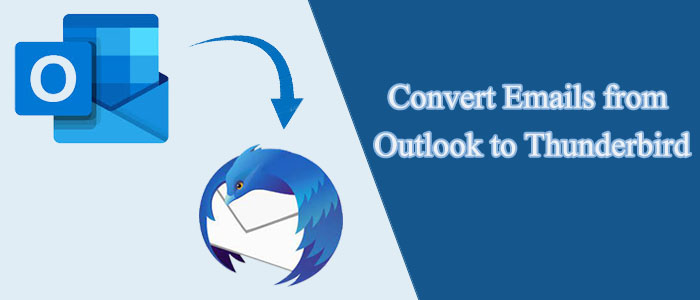Summary: Outlook to Thunderbird conversion is one of the most common demands on the internet. People want to use Thunderbird because it is open-source. If you want to switch from Outlook to Thunderbird, here are some solutions to follow.
Thunderbird and Outlook are two different email clients. They don’t support each other. You cannot open Thunderbird files on Outlook directly or vice versa. We have manual solutions and paid solutions to export from Outlook to Thunderbird.
Free Solution To Convert Emails from Outlook to Thunderbird in bulk
Let’s find out which one is a suitable solution.
Solution 1: Manual Import Outlook to Thunderbird Manually
You can export Outlook to Thunderbird quickly if both applications are installed on your system. Below are the methods to follow.
- Foremost, set your MS Outlook as your default email client. For this, hit the start menu and select the Default App Settings option. Configure your default software.
- Inside the Programs tab, select Outlook to choose it as your default app. Press OK.
- Now, start the Thunderbird application, navigate to the menu button to choose the Display the Thunderbird Menu option.
- From the Tools menu, select Import
- You can choose either Mail or Import Everything option, then press the Next tab.
- After that select Outlook as your file type and then Next
- Finally, select the Complete button.
- It is how you can access Outlook files on Thunderbird.
Solution 2: Conversion of Outlook to Thunderbird Using Google Takeout
The process is simpler than the abovementioned solution. However, you can initiate the process when you set up your Gmail with Outlook. After that follow the given steps carefully.
- Access your MS Outlook application and go to the file menu.
- Press the “Add account,” option and fill in all the credentials it needs to create a new account.
- After that, open your Gmail account and press Settings
- To activate IMAP, choose the Forwarding and POP/IMAP options and press the Save button
Now, your Gmail is configured with Outlook. - Once again, browse Outlook and go to the File menu. You can see all your emails are not accessible on Outlook.
- Go to the Google Takeout.
- Select the folder you want to archive like Tasks, Calendars, and Emails.
- A copy of the emails will be sent to your Gmail account.
- Now, access the zip folder downloaded from Gmail.
Also Read – Solution to Convert emails from Outlook PST to EML attachments
Drawbacks of These Manual Techniques
The abovementioned methods are useful when you have a few items to copy and paste to Thunderbird. We don’t recommend these solutions for sensitive Outlook items because they can lose quality. These manual methods need the installation of Outlook and Thunderbird. If you have orphaned Outlook files, you will not get the benefit of these solutions. There may be a file size issue. You may able to export only emails without attachments. So, there is no point to export data with a manual solution.
Solution 3: Automated Conversion of Outlook to Thunderbird
Choices are many when we recommend an automated tool. However, you must choose an application that offers offline conversion and has good ratings. Always try the free version of the app before purchasing its license.
FixVare PST to Thunderbird MBOX Exporter is one of the most highly recommended applications for data conversion. The app can export multiple PST files to MBOX.
Steps to Import emails from Outlook to MBOX
- Download and install the PST to MBOX Converter Tool
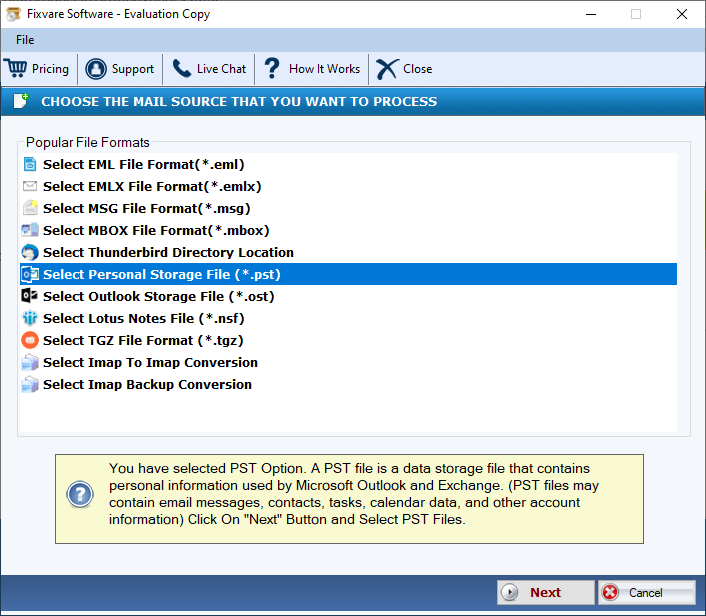
- Select PST from the given option and then add PST files/folder
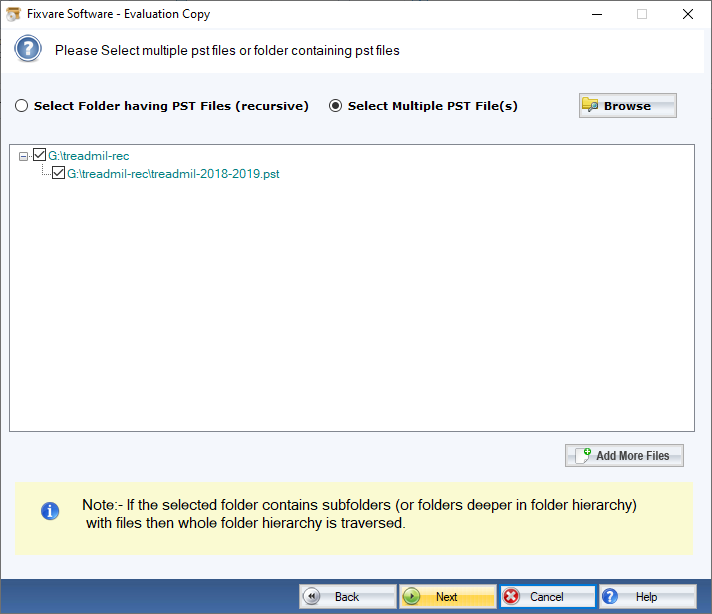
- Choose “Convert to MBOX” option from the given conversion option, click Next
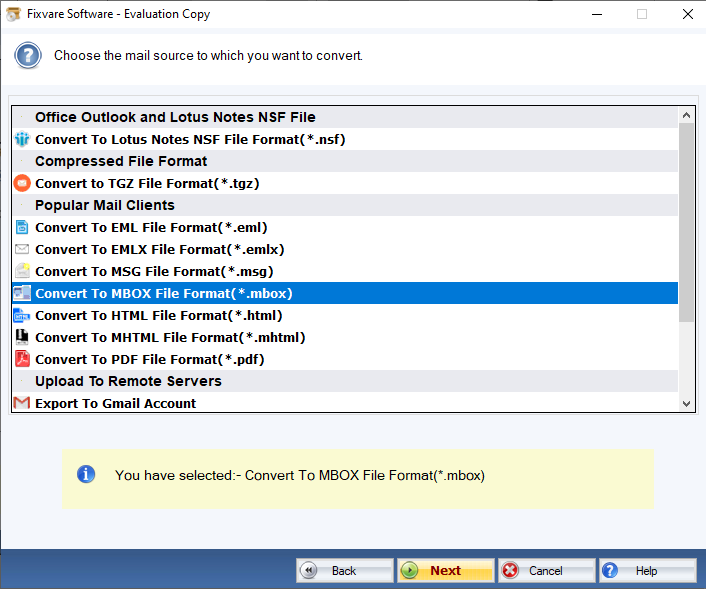
- Finally, hit on the Convert Now tab to start the process of conversion
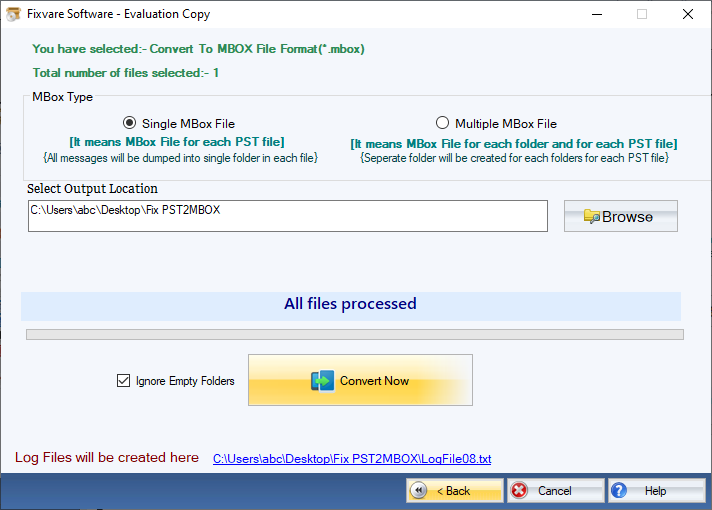
Prominent Key Features of the Application
- Bulk Conversion
The app can export data in bulk. You can choose the app to export one, two, three, ten, or as many PST files as you desire. Bulk conversion is a primary goal of the app to make the conversion process hassle-free. - No Chance of Data Loss
The app has crossed conversion tests. It offers error-free conversion each time whenever you use the app. All meta properties like CC, BCC, To, and From can export with emails. It doesn’t modify the email structure. Emails can export with attachments intact. - Easy to Run
There is no rocket science to running the app on your system. It is easy to run because the app has an interactive user interface. It is a self-explanatory program. - Support All Outlook Files
The utility supports Outlook 2019, 2010, 2007, 2003, and all versions. It supports Unicode and ANSI versions of Outlook. - Create Single or Multiple MBOX Files
The app can create a single MBOX file for all PST emails or can create multiple MBOX files for each PST email. You can choose either option that you find suitable. - Unlimited License Validity
The licensed version is valid for an unlimited duration. You can use the app as long as you desire. It is available with an unlimited validity feature.
Conclusion
Overall, manual and automated solutions are available to export PST to MBOX. You can choose any suitable option. However, experts always recommend considering a professional solution.