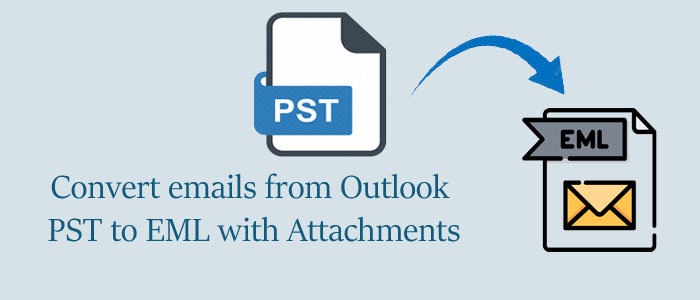Do you want to convert Outlook PST emails to EML format with attachments? This is a common query among users to save data into a particular file format with the changing needs of users.
We all are aware that PST file is a common format & primary data file of Microsoft Outlook. This file can store multiple types of data like emails, contacts, notes, calendars, attachments, etc. But EML file can save only single email data. PST files are associated with Microsoft Outlook only. However, EML files are well supported by Thunderbird, Windows Live Mail, Apple Mail, Outlook Express, etc.
This post will discuss all the related information regarding the conversion of PST file to EML file format. We will commence by knowing the reasons and then solutions. These methods include free manual methods and a professional program. So, let us commence.
Reasons to Convert PST Email data to EML file
Every user has different needs, requirements, and situations. Still, there are some common reasons which we are explaining below:
- EML files are handy to transfer and share with others.
- EML files are well supported in multiple email clients like Thunderbird, Apple Mail, Outlook Express,
- Windows Live Mail, Outlook, etc. whereas PST file is limited to Outlook only.
- PST file is limited to Windows only however EML files are supported by various platforms like Windows, Mac, Linux, etc.
- Users generally face corruption with PST files but EML files are not suspectable to corruption.
- PST file has a storage limit and you can’t save data more than that limit but EML files don’t have such size issues.
How to freely convert PST email items to EML file format?
Users have free as well as professional third-party solutions for converting PST email messages to EML file format. First, we will go through the manual technique and then go for automated solution.
Manual Techniques:
Method 1. Import Outlook profile in Outlook Express
- Start the Outlook program and hit the File tab.
- Open Import & Export wizard.
- Go for Export to file.
- Then, make sure to choose Outlook (.pst) file
- Now, choose the folder where you need to import data.
- Use the Browse button to mention path.
- Select the desired option from the given ones. Hit the Finish button.
By using these steps, the PST file exportation has been done. Now, proceed to import Outlook profile in OE by using the given steps:
- Launch the Outlook Express program.
- Go to Files – pick the required files to import and choose messages.
- Select MS Outlook.
- Now choose options: all folders & selected folders
- Pick the required option.
- This starts the import process and finally, hit the Finish button.
- By this PST data is securely moved to EML file format.
Also Read:- Convert EML emails to PST with attachments
Method 2. By using Thunderbird
- Start the Thunderbird program.
- Hit the Tools and from this list, choose the Import option.
- Select the required data.
- Pick the Outlook program
- This commences the conversion.
The manual solution offers a solution for the conversion of PST mailbox data to EML file format but does not fulfil the needs of users. Before the execution, users should take care of the drawbacks associated with manual solutions.
Here are some disadvantages of manual methods:
- Users have to repeat the process every time and this method takes time-consuming.
- Users have to face issues of data integrity and chances of human error are very high.
- The manual solution asks for technical expertise to run the process.
A perfect Method to Convert Outlook file to EML file format
To execute the process successfully, the best way is to use professional solution like FixVare Outlook PST to EML Converter. This solution not only converts PST email messages but attachments safely to EML file format.
Here are few important features of this utility:
- This program allows adding multiple PST files at once to export into EML file format.
- The software does not require Outlook installation for exporting PST database file to EML format.
- The tool facilitates safe and sound conversion of PST mailbox data to EML file format.
- It smartly supports PST files of all types like Unicode, ANSI, and archive.
- The software is fully installable on all versions of Windows operating systems.
- Get free lifetime technical support with the software 24×7.
- This utility converts PST files of all sizes without any interruptions.
- Get all details of the conversion process in the log file created by the software automatically.
- Free demo edition to evaluate the software functions.
How to export PST email items to EML format using the software?
With this effortless solution, the conversion task becomes too simple for all users. It has only a few counted steps for performing the conversion.
- Install and start this Outlook to EML Conversion Tool on your local Windows system.
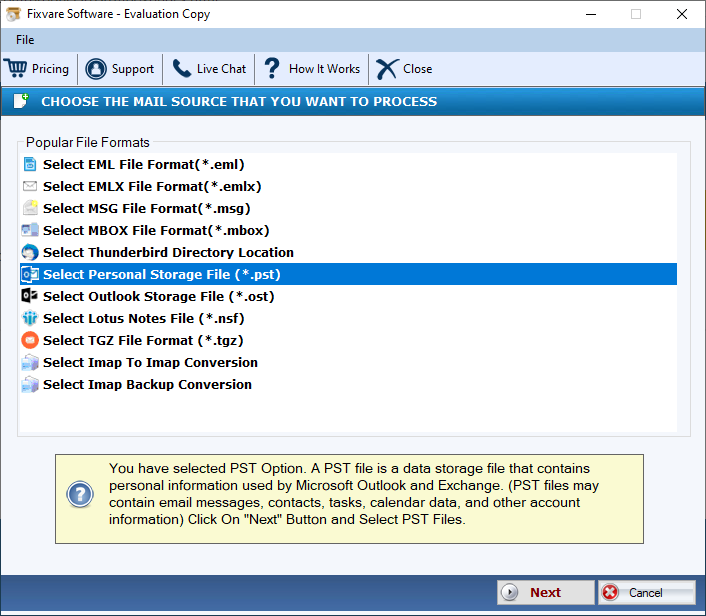
- Now, choose and add PST file that you want to export to EML file format.
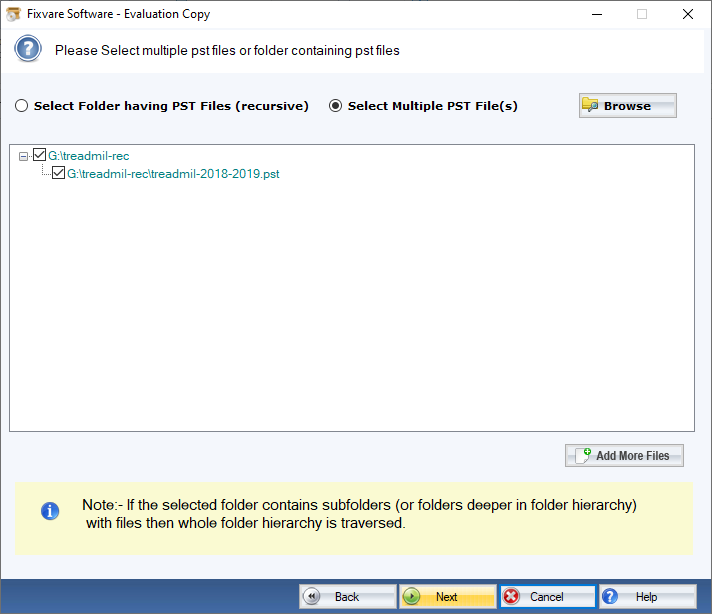
- Next, choose Convert to EML format option.
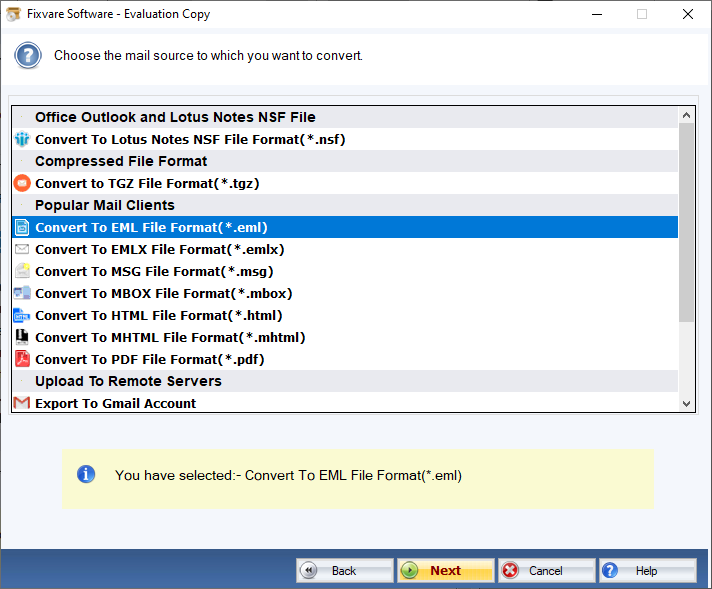
- Set the required path where you want to see EML files.
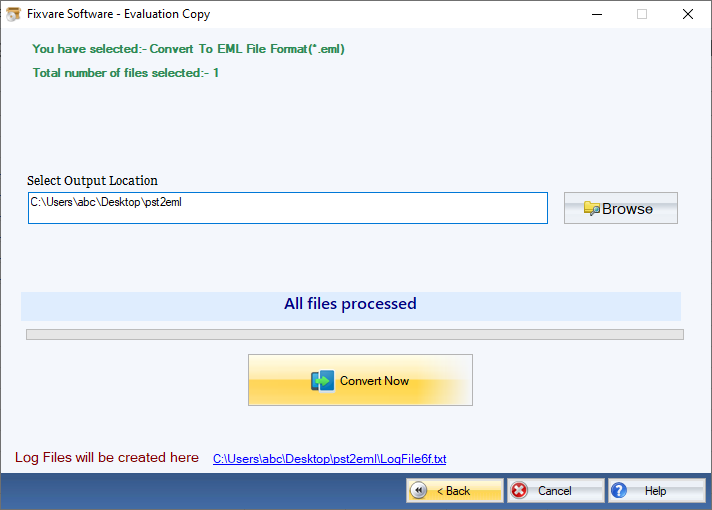
- The final step is to tap on the ‘Convert’ button for starting the conversion process.
- After the completion, you will find all the details of conversion in a log file.
Conclusion
This blog has covered all information related to Outlook emails to EML conversion. It has made users aware of the reasons and then methods to convert Outlook data file to EML file format. With the manual technique, the conversion can be little complicated & risky for users. Hence, the safest and simplest way is to go for a professional tool which we have mentioned in this post. It has a list of amazing features that makes the conversion task simpler. To explore & get satisfied with this application, download freeware edition prior you purchase the software.