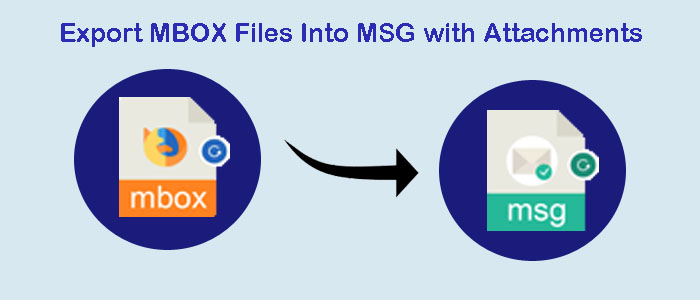Summary: Conversion from one email client to another is one of the most challenging things users face if they go for manual solutions. A professional utility, on the other hand, makes the conversion process easy, fast, and accurate. It reduces the chances of data loss significantly and doesn’t hamper work productivity.
Both MBOX and MSG are file formats, but they support distinct email clients. MSG is a file format of MS Outlook for Windows that can store a single item of MS Outlook with all its properties like the sender, recipient, subject, body, attachments, and other properties. An MSG file can mainly be on MS Outlook and some other tools. Outlook users use the file format to archive specific items and share data. MSG file format can store email messages, contacts, and tasks.
MBOX, on the other hand, is a universally popular email client as it supports 25+ email clients. Most of them are open-source, such as Thunderbird, Entourage, Eudora, WLM, and Apple Mail. The file format can hold single or multiple email messages. It separates one email from others with a special character “From” to differentiate between them.
Why Users Need to Switch from MBOX to MSG?
There could be several reasons why users like to move MBOX files to MSG. We have outlined some usual reasons.
- When you have got a subscription to MS Outlook, it is obvious that you want to export MBOX data to Outlook. At that time, you can choose MBOX to MSG conversion.
- Sensitive data storage can be another reason. MS Outlook offers robust data security as compared to WLM, Entourage, and several other email clients supporting MBOX. You can choose conversion of MBOX to MSG.
- If you want to open Thunderbird, Apple Mail, Entourage, or any MBOX-supporting email client data on MS Outlook for Windows, conversion of MBOX to MSG is one of the best alternatives.
Also Read :- Export Multiple Outlook MSG file to PDF with Attachments
Exporting MBOX to MSG Manually
For the conversion of selective MBOX files to MSG, you have two options to consider. One is a manual option and the other is a third-party application. If you have a few MBOX files to export to MSG, manual conversion can be the best alternative. Ensure that you are technically savvy to find uninterrupted conversion. Furthermore, you have enough time to give for conversion.
You can give a try to this manual solution. Here you require to follow two steps.
- Conversion to Outlook Data File
- Drag & Drop MBOX Messages
In this solution, you first transfer MBOX data to Outlook and then apply the drag-and-drop feature to copy data from MBOX files to MSG.
The first conversion process comprises four steps. Hence, it is a tedious and time-consuming process. To transfer MBOX data to Outlook, you follow the below steps.
- Transfer data to Apple Mail
- Create a mailbox with Eudora
- Exporting data to Outlook Express
- After that exporting Outlook Express data to MS Outlook
After finishing the first step, you can apply the drag and drop feature to extract each mail individually to MSG.
FixVare MBOX to MSG Converter – The Best Alternative to Manual Solutions
Manual processes take a lot of effort and time, as you are aware. Consequently, a professional program is an ideal alternative to a manual solution. Varieties can be perplexing when you try to find a third-party solution to export MBOX to MSG. By using the demo version and reading customer reviews, you can manage to find the finest conversion tool.
FixVare MBOX to MSG Converter is one of the best alternatives to any manual solutions for MBOX2MSG. The application exports data in bulk.
Significant Features of the Application
- It is a self-taught application. In other words, you don’t require technical guidance to run the program. The conversion process comprises four easy steps. Anyone can handle the app independently.
- The tool offers bulk conversion. Users have complete freedom to select single, double, triple, and multiple MBOX files to export MSG. Thus, it reduces the pressure of conversion of numerous files.
- Export quality is never compromised when you choose the tool. It is a tried and tested program for conversion. The app exports emails with all their attributes intact. Emails can export with their attachments.
- It is an independent conversion program. It doesn’t require you to install MBOX-supporting email clients. Moreover, it doesn’t require pre-installation of Outlook for conversion.
- The licensed version of the app is valid for an indefinite time. Hence, it offers users to use the app as long as they desire.
Steps to Use the App for Conversion
- Download the application and hit its icon once to open it
- From the multiple options, choose “Select to MBOX File Format” and press Next
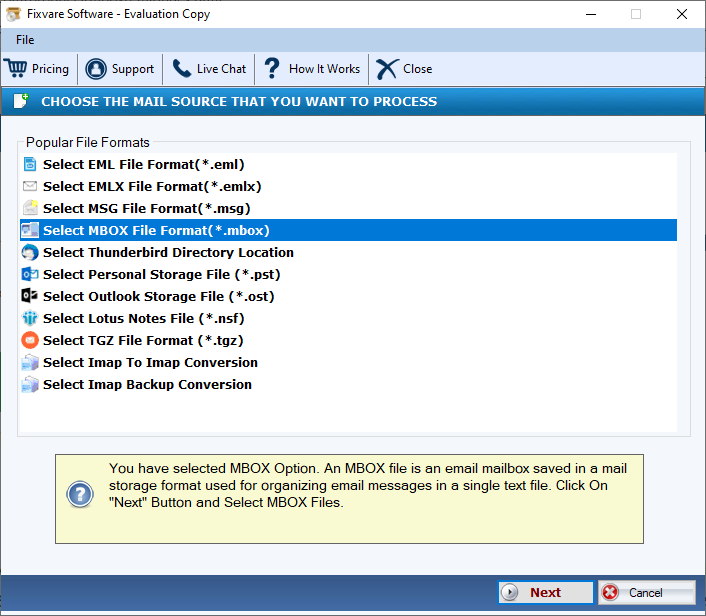
- Select a mode- File Mode or Folder Mode to filter local MBOX files and press the Browse tab
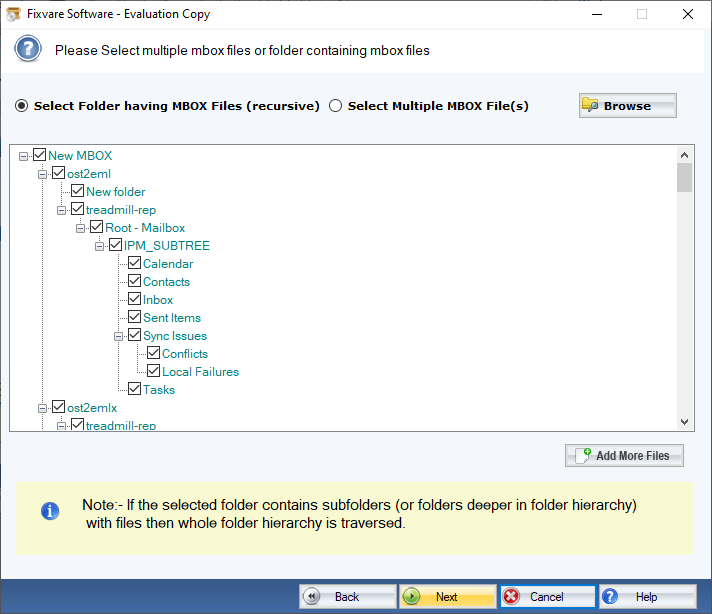
- Press Next and choose the output format “Convert to MSG File Format” and press Next
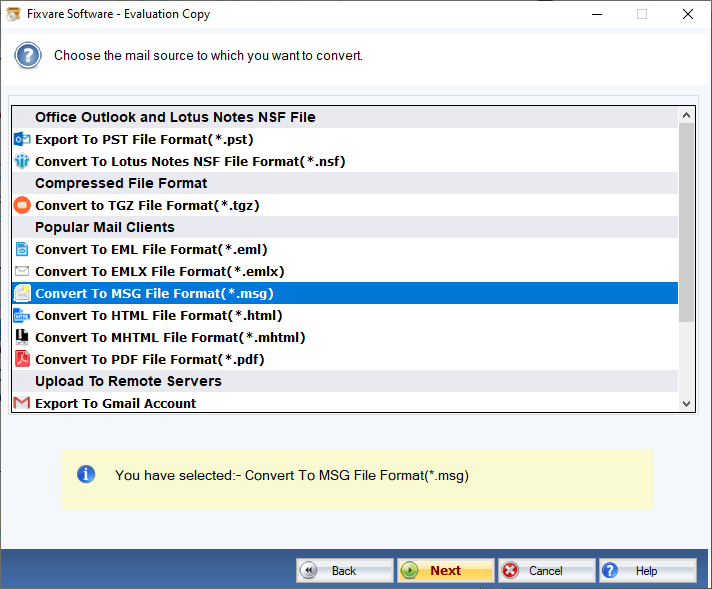
- In this step, get the preview of how many files you have selected and click on the Browse tab to choose the file destination to save the exported data.
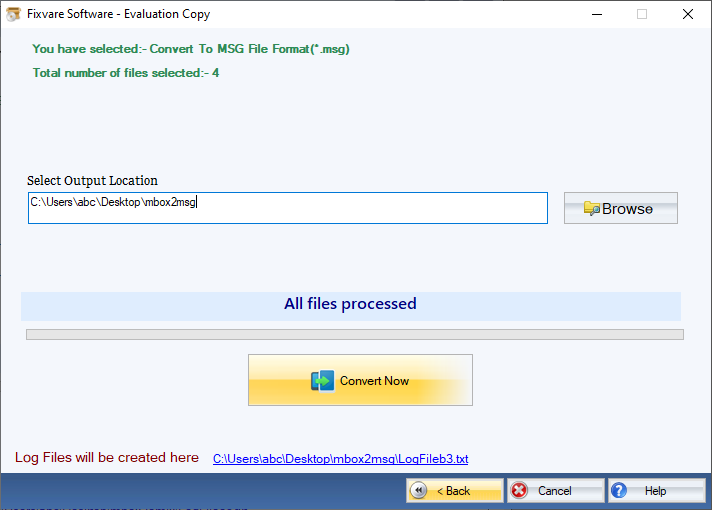
- Finally, hit the Convert Now button.
Final Words
Conversion becomes an easy task when you choose a third-party app instead of a manual solution. Select an application wisely. While selecting a third-party app, don’t forget to try the free trial version.