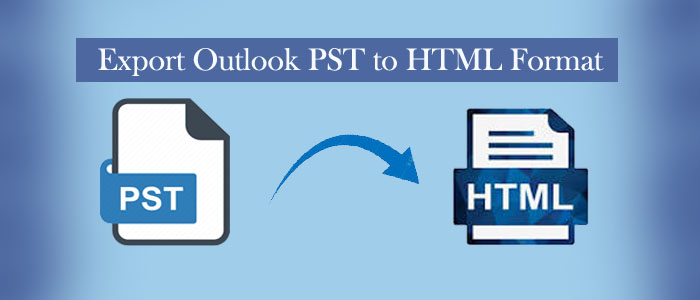Summary: A professional tool for managing contacts, emails, notes, and many more databases is Outlook. It is more well-known among businesses looking for a reliable email management solution. You can export PST to HTML if your firm uses Outlook but the other organisation you wish to send Outlook data to does not. On a browser like Google Chrome, you can browse an HTML file.
What do you know about HTML? It stands for Hypertext Markup Language to create web pages and other documents to display data in a web browser. An HTML file is a text file that holds HTML codes to define the structure, content, and formatting of a web page.
The HTML file format has a series of tags, which are enclosed in angle brackets (< >) to help define several elements of the web page, like headings, paragraphs, images, links, and forms.
Why do Users like to Export from PST to HTML?
It has various reasons why one decides to move from PST to HTML. Here we throw light on some common reasons why export from PST to HTML.
- Looking to Share Data with non-Outlook users: Outlook is a famous email client among Windows users, but it is not so famous among Mac and Linux users. So whenever there is a requirement to access Outlook for Windows data without the application, PST to HTML conversion is one of the best ideas to consider.
- Backing Up Data: Outlook is a paid application. When you stop paying, you cannot enjoy Outlook service. So, archiving data in a free file format is a wise idea. Therefore, users like to export PST into HTML file format. Another advantage of HTML is that you can store the HTML files on a separate hard drive or cloud storage service to access them without the worry of data loss because of the system error.
- Accessing data on different devices: HTML files are flexible to access on any device that has a web browser. Hence, it doesn’t require any additional tool to access data. For PST, it is necessary to Outlook.
Also Read:- Convert EML to PST
Manual Conversion of PST to HTML
Do you know you can export PST files to HTML manually, but it requires technical skills? A single mistake during conversion can lead to data corruption. Therefore, the below methods you can practice after backing the targeted PST file.
1. Access the MS Outlook application.
2. From the ‘File’ tab select the ‘Open and Export’ option and then select ‘Import/Export
3. The “Import and Export Wizard” dialog box will open, choose “Export to a file” and hit “Next.”
4. After that, choose “Outlook Data File (.pst)” for file type and press “Next.”
5. Select the target folder to export or the top folder to select all, and press “Next.”
6. Select an ideal location and give a name to the file and press “Finish.”
7. Now, access the exported PST in MS Outlook by selecting “Open Outlook Data File” from the “File” menu, and locate the location of the PST file.
8. As the PST file open, you export it to HTML format from the given steps-
- Right-click on the folder that you wish to transfer and then choose “Export” from the context menu.
- After that, select “Export to a file” and hit “Next.”
- Select “HTML” as your exported file and press “Next.”
- Select the location to save the HTML file and press “Finish.”
9. This is how you can easily export PST to HTML.
Note: The above method is general. You may find a slight difference depending on the version of your MS Outlook.
Automated Conversion of PST to HTML
For automated conversion, a variety of applications are available to choose from. However, we have selected one of the most affordable and reliable application for you. It is FixVare Outlook PST to HTML Converter. It is a professional utility for conversion of PST files to HTML and various other formats. IT has a user-friendly interface to simplify the export process from a PST file to HTML format.
Significant Features of the App
- Batch conversion: It has the capacity to convert multiple PST files to HTML format in one batch.
- Selective conversion: It helps to fulfil the goal of accurate conversion without losing the file quality.
- Preview option: It has a preview pane to provide information on the number of PST files are selected to export to HTML format.
- Preserves email formatting: It has the ability to retain the original formatting of email messages at the time of conversion process.
- User-friendly interface: The user-interactive is self-taught. It means you don’t need technical occupancy to run the app.
Steps to Operate the Program
- After downloading the program, launch it on your system
- Select the source file PST from the menu and press Next
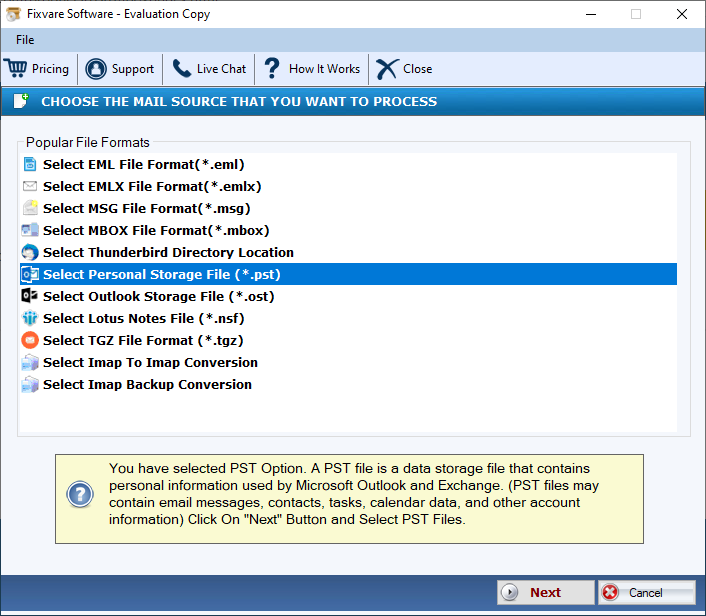
- After this, select either folder mode or file mode to select PST files as per your convenience and then it the Browse button
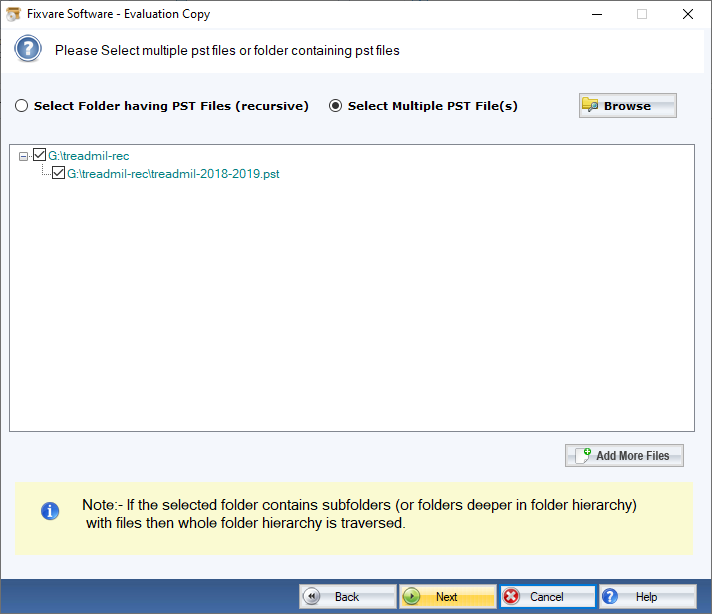
- After the files are downloaded, take a glance of their path or add more files, then press Next
- Now, select the file format in which you want to export “Convert to HTML Format”
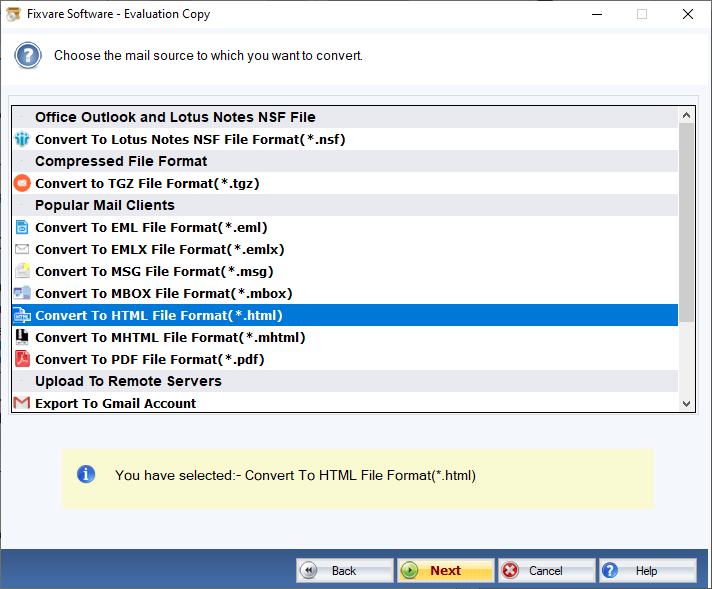
- Press Next, and Click on Browse to provide a local address to save data
- Press the Convert now tab
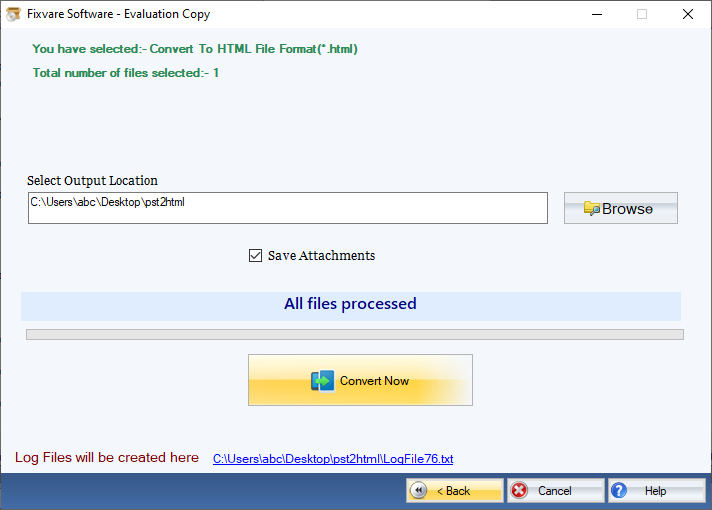
Conclusion
Which process do you find easy? You can choose one of them from manual and automated solution to convert Outlook PST to HTML file format. But automated PST To HTML Converter is the best tool for pst conversion.