Summary: Are you in search of conversion of Outlook for Windows data on Mac? If yes, you can read on the article to know the best solution to export Outlook to Apple Mail. We explain the both manual and automated methods to transfer Outlook Mail folder to New Mac.
How to Export Mails from Outlook to Apple Mail?
Microsoft Outlook and Apple Mail use different file formats. Therefore, you need a platform that offers the same ground for them. You can take help from Thunderbird. You can download the app for free. So, the primary step is to download Thunderbird.
Step 1: Transferring Emails with Attachments to MS Outlook to Thunderbird
Below are the steps-
- Start Thunderbird and hit the Tools – menu and then Import.
- A new window will open, select the Mail option and press Next.
- In the Please select the type of file that you would like to import field, choose Outlook. After the import process is complete, you can see the data transfer to Thunderbird.
The Next Steps are-
- Open Thunderbird press the Local folders tab and then Outlook Import. The Outlook Import folder will contain the data in hierarchy as it was in MS Outlook.
- Right-click the Outlook Import folder and hit Properties.
- After that, press the General Information tab, and create a note in the Location
- Navigate the Outlook Import folder and copy the Outlook Import.sbd folder on the desired location.
It is how you can transfer MS Outlook to the format that Apple Mail supports. The next step is to move the transferred files from Windows to Mac.
Copy the recently created Outlook Import.sbd on the storage device (USB) to transfer it to Mac quickly. There is another solution to export Outlook Import.sbd and that is Windows Migration Assistant. Download the app from the Apple-supporting website. It helps export data like files and music from Windows to Mac.
Also Read:- Convert emails and Attachments from EML to Outlook PST
Step 2: Moving Data from Windows to Mac
Here the steps to follow-
- Use the same network to interconnect Windows and Mac systems.
- Open Windows, launch Windows Assistant Manager.
- From the window of the Assistant Manager, hit Start tab.
- Open Mac and switch off all apps, go to Utilities and then Migration Assistant.
- From the window of the Assistant Manager, choose From a Windows PC and press the Continue tab. Enter the correct admin credentials and hit Continue.
- Browse and choose Windows from the list of systems displaying on the Mac. The system displays a pass-code for your Windows system on the Transfer Information to this Mac
- You can verify the pass-code on both the systems and press Continue.
- Your Mac will scan the folders exported from your Windows system. After that, choose the Outlook Import.sbd folder you have recently saved.
- As the conversion process is over, turn the Windows Migration Assistant of from both the systems.
- You can view the transferred data after authorizing the iTunes account.
It is how you have transferred all your Windows data to Mac.
Step 3: Transferring Outlook to Mac Mail
Below are the steps you can follow-
- Open your Apple Mail application, navigate to the File menu and then Import Mailboxes
- A new window will open, choose Thunderbird
- Press Continue.
- Locate the Outlook Import folder file and select it. Successful conversion will display the below message on the screen.
You can find the imported mailboxes in the folder named “Import” in the mailboxes list
- Press Done.
How do you find the above steps? Does it seem lengthy and time-consuming? Yes, it is a time-consuming process. Therefore, we suggest you using a third-party application to simplify the conversion goal.
FixVare PST to EMLX Converter to Transfer Mails from Outlook to Apple Mail
It is one of the best alternatives to a manual solution to access Outlook data on Mac. As we all know that Mac supports Apple Mail and Apple Mail supports EMLX file format. With conversion of PST to EMLX, you can easily access Outlook data on Mac.
FixVare PST to EMLX Converter is one of the best applications to use on your Windows system. The Norton certified application is completely bug free. It exports PST to EMLX offline. The tool retains data privacy. You don’t have to worry for file quality and integrity.
Significant Key Features of the Application
Bulk Conversion
The application supports bulk data conversion. Users can choose the utility to export multiple PST files to EMLX. Hence, bulk conversion saves time and effort of users.
Data Integrity Intact
During conversion, the utility retains quality of PST files. The folder hierarchy remains unmodified. The program exports emails with attachments and other properties.
Support ANSI and Unicode
The advanced app supports ANSI and Unicode file formats. In other words, it supports 2G to 50GB of files to export to EMLX.
An Independent Conversion Program
It is an independent conversion program. It doesn’t require prior installation of MS Outlook, Apple Mail, and Thunderbird to export data.
Unlimited License Validity
The license validity of the app is unlimited duration. It means you can use the app as long as you want. As a result, it offers unlimited files conversion.
Steps to Operate the App
- Start the application after downloading it
- Select the Add button to select locally saved PST files
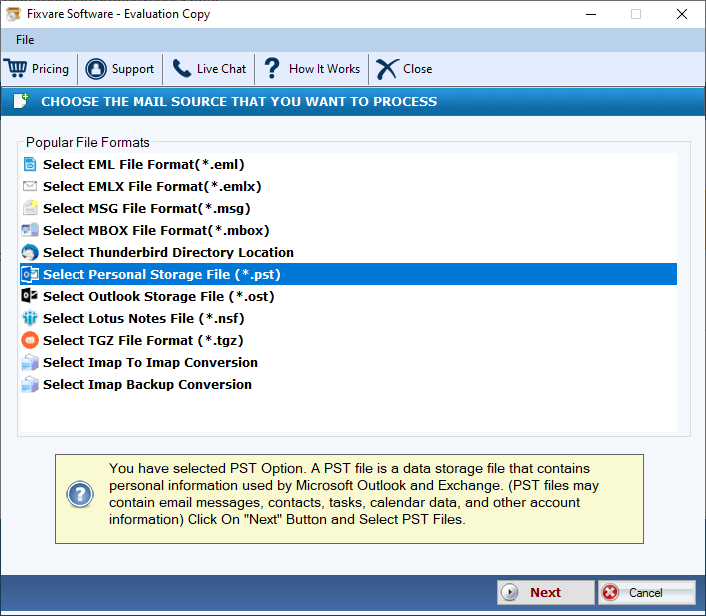
- Now, click on the EMLX file format as an output
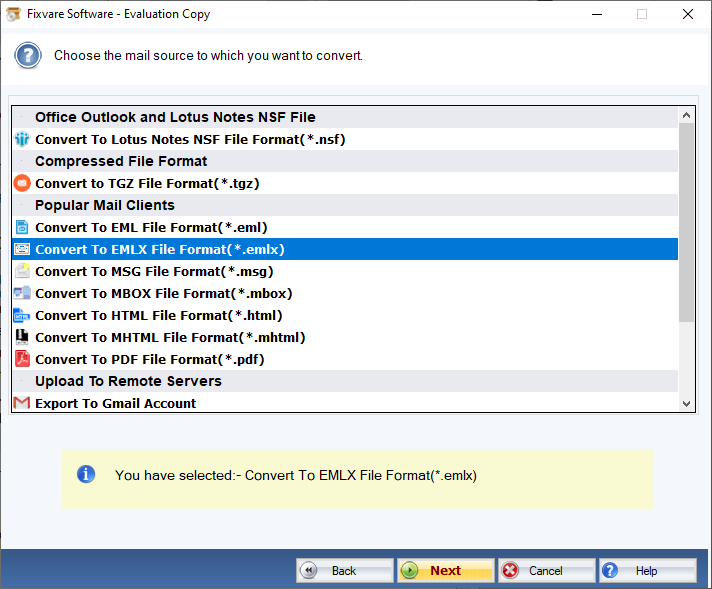
- Choose the location to save data
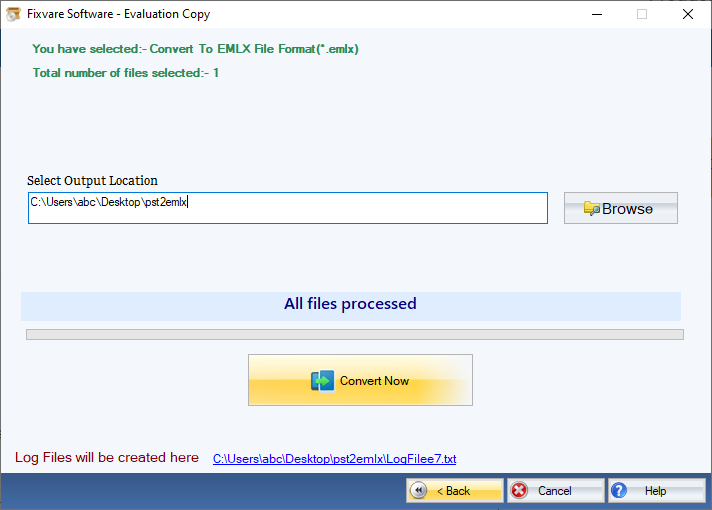
- Press the export tab to complete the process
Conclusion
A third-party conversion solution is always a reliable option to export data. A novice and technically-sharp all can use the application.

