Summary: Zimbra and Outlook are email clients to store contacts, emails, notes, journals, and various other databases. Users of Zimbra like to import Zimbra TGZ mailbox to Outlook 2021, 2019, 2016 & other older versions. We find out the reasons for selecting Outlook over Zimbra and how to export Zimbra data to Outlook swiftly.
Zimbra and Outlook are email clients. But Zimbra is Open-source, while Outlook is a proprietary product by Microsoft. It is a paid application to use. When you compare Outlook with Zimbra, you will not Outlook as the foremost choice over Zimbra. There are various reasons why Outlook outperforms Zimbra. We will break down the reasons and find out solutions to export Zimbra to Outlook.
Reasons Why Export From Zimbra to Outlook
- Microsoft has various applications apart from Outlook. When it comes to integrating Outlook with MS Office apps, like Excel, PowerPoint, and Word, Outlook offers better integration.
- MS Outlook is taken care of by Microsoft. The company has Launched several versions of Outlook to improve users’ experience. There are active communities of Outlook to sort out Outlook-related problems. With Zimbra, you will get limited support. You cannot expect a quick response to your problems with Zimbra from its active communities.
- Trust is another factor that prompts users to switch to MS Outlook from Zimbra. Since a Microsoft product, users find Outlook more reliable than Zimbra. At present, it is used by a large number of personal and commercial users.
Methods to Import Zimbra to Outlook
When we look for solutions to export from Zimbra TGZ to Outlook 2019, 2016, 2013, 2010, we basically have two choices to consider.
- Manual Solutions (a free assistance but time-consuming)
- Paid conversion programs (paid but save time and data quality)
Method 1: Manually Import Zimbra Mail to Outlook
For conversion of Zimbra to Outlook manually, here are three steps to follow:
- Export Emails from the Zimbra Server TGZ files to EML
- Convert EML files to Outlook using Drag and Drop
- Export TGZ to PST File format
Step 1: Store Zimbra Data to TGZ
- Open the Zimbra application and hit the Preferences tab.
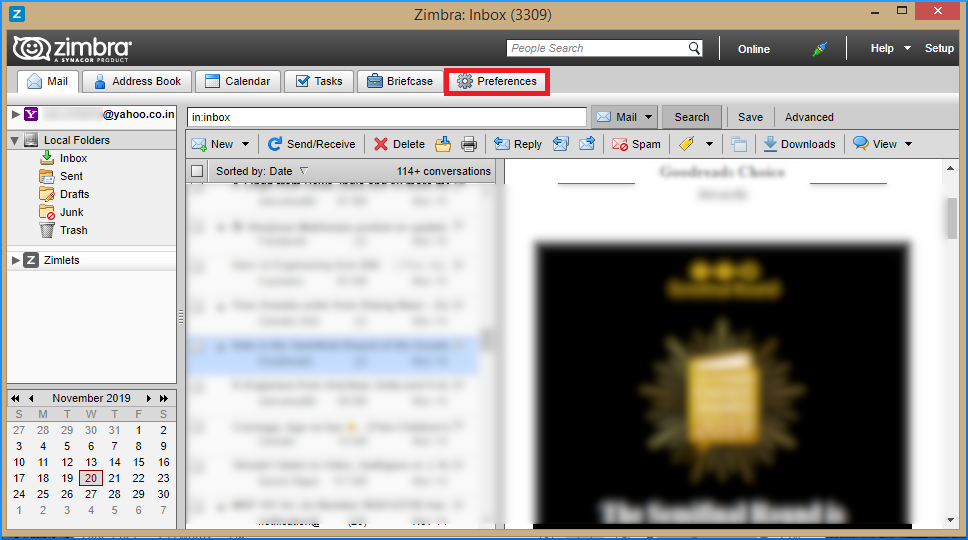
- Now, choose the Import/ Export tab on the left pane you can see.
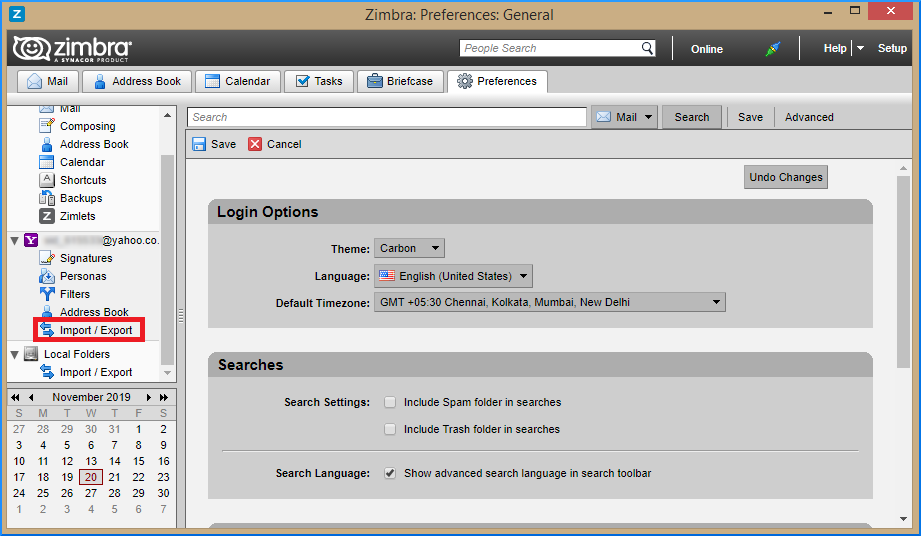
- It will open the export and import wizard on the right side, select All Folders from the Export menu.
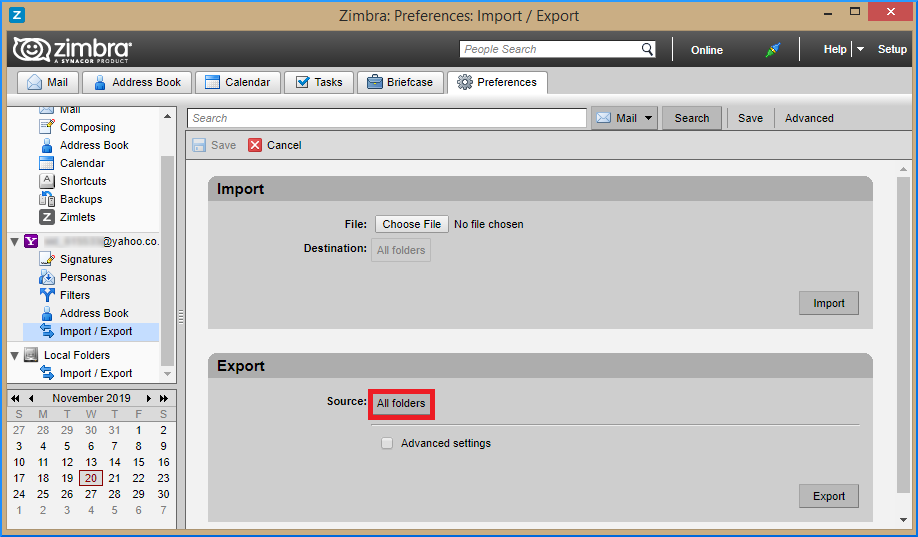
- Now, you have two choices to choose either of them. You can select individual email or entire emails.
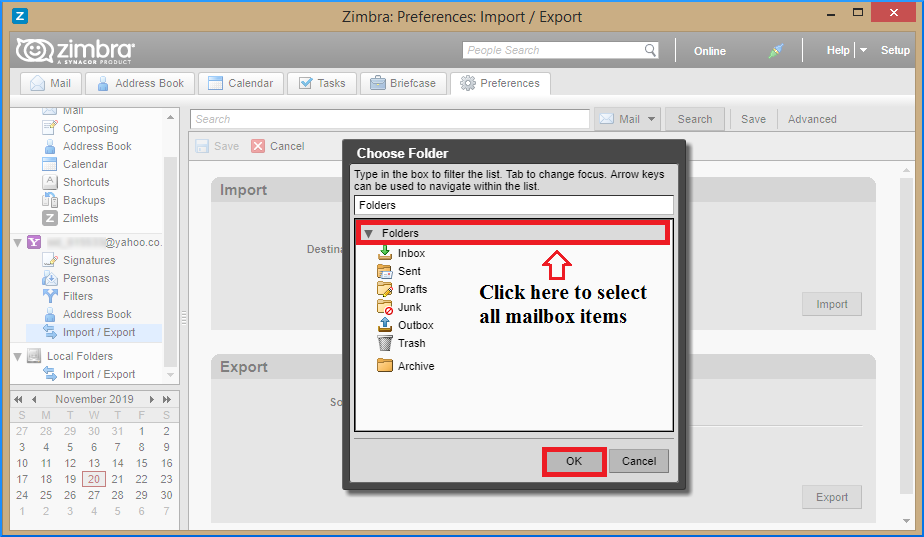
- Hit Ok button and press the Export tab to begin the process. After that, provide the output location to save data.
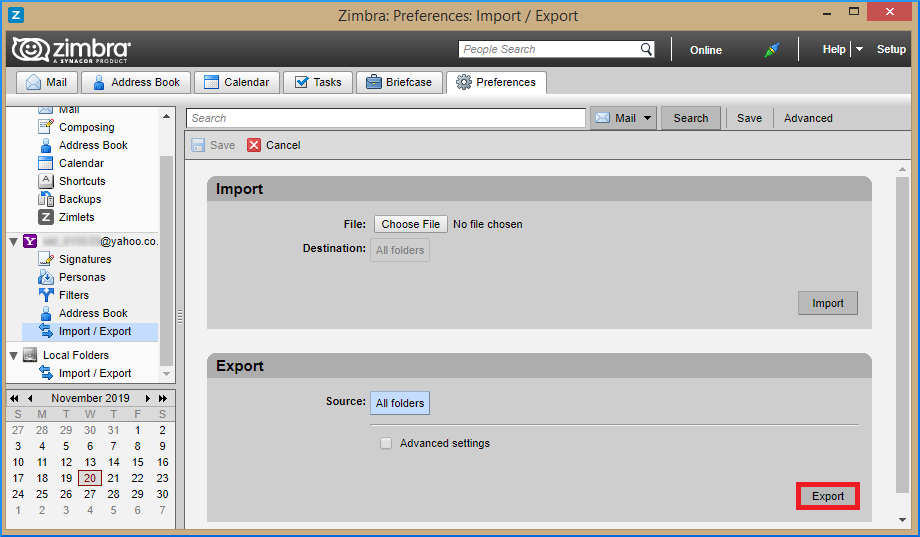
- The exported data is now in compressed ZIP file. You need to unzip the file with the help of tools, like WinZip/ WinRAR.
- After that, check the extension of the unzipped mailbox items. At present, Zimbra supports only EML format to store TGZ data.

Step 2: Drag and Drop EML Files to Outlook
Outlook allows users to extract EML files-
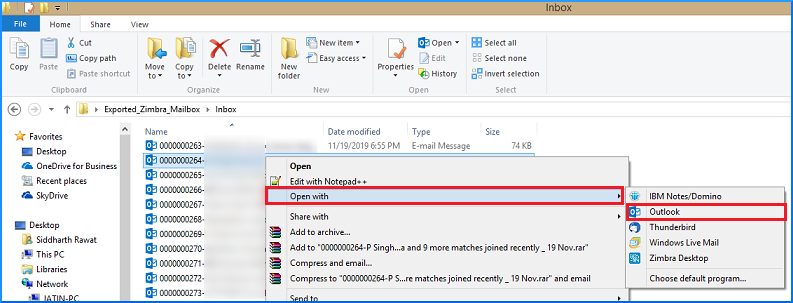
- Open Outlook on your desktop, choose the Folder tab from the ribbon. Hit the New Folder tab.
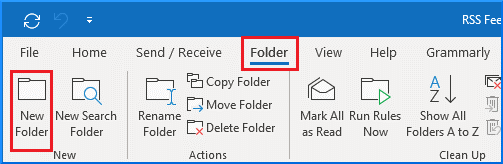
- Create a new folder with a unique name
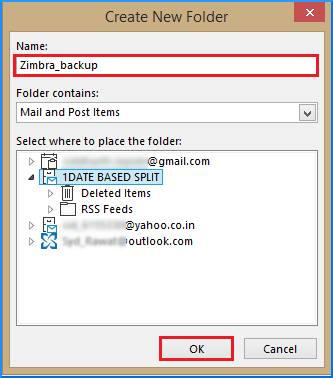
- Now, you can apply the drag and drop feature to drag all EML files into the new Outlook file.
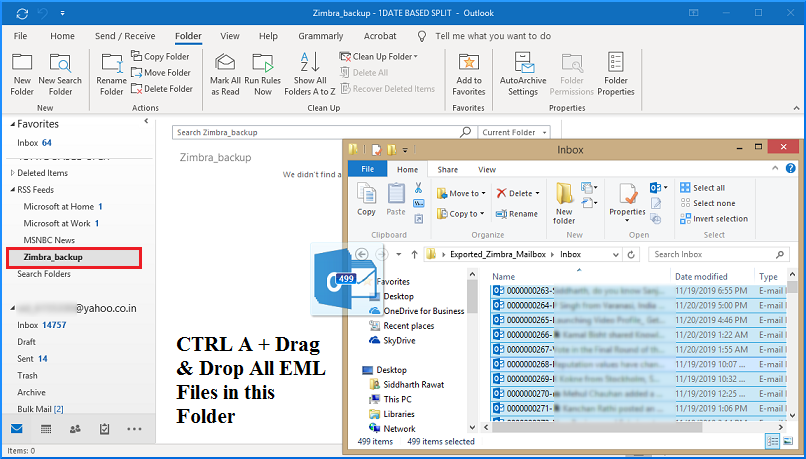
Also Read:- Convert Outlook PST emails to EML with attachments
Step 3: Outlook to PST File
The TGZ file data is in Outlook. You can extract the data to the PST file format of Outlook. Here are the steps to follow
- Select the File>> Open & Export from the left pane.
- Hit the Import & Export tab. A new wizard will open. Choose export to a file.
- After that, choose Outlook Data File (.pst) option.
- Choose the current Outlook file holding Zimbra data.
- Click on the Browse button to select the file to import and choose required options you want. Press Next.
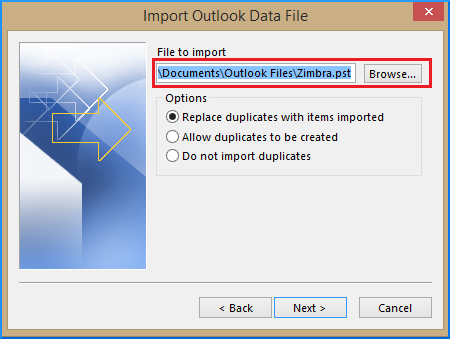
- Confirm the location you have saved the PST file.
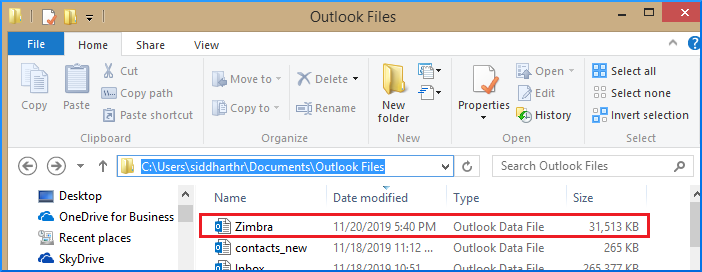
It is how you can extract Zimbra emails to Outlook.
Automated Solution for Zimbra to Outlook 2021 and Other Latest Versions
Among several choices for third-party applications, you can puzzle to choose an application for you. However, you can ward off all your doubts if you choose a conversion app wisely. A third-party tool, FixVare Zimbra TGZ to PST Converter is a one-stop solution to transfer TGZ files to PST quickly. The application enables fast and accurate conversion of TGZ files to Outlook.
Steps to Import Zimbra TGZ files to Outlook PST
- Download and install the Zimbra to Outlook Converter.
- Then, select TGZ file format from the given options, tab Next.
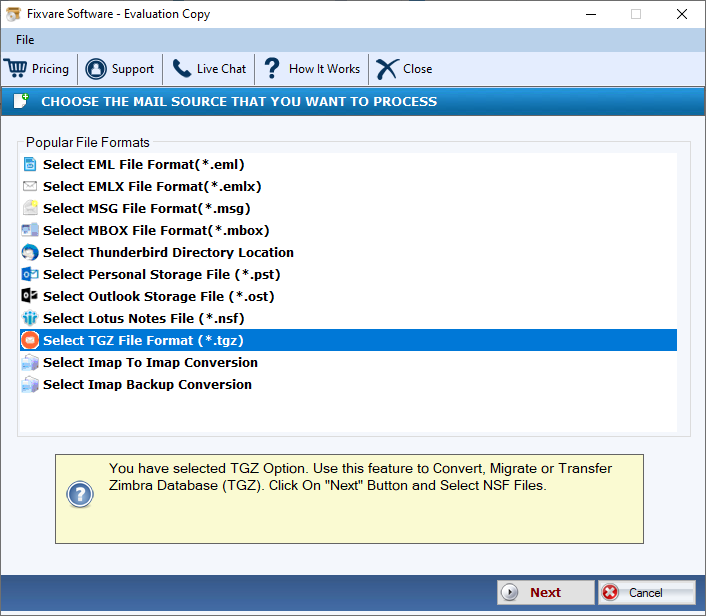
- Select TGZ files/folders to add Zimbra Converter
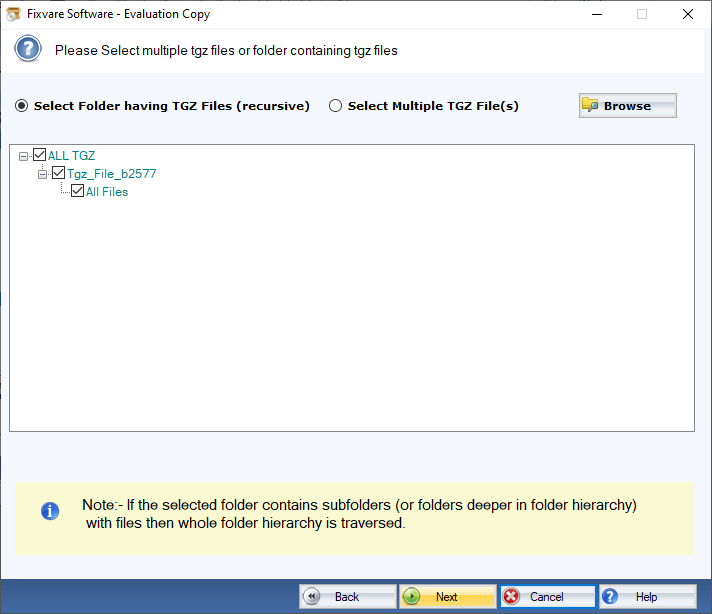
- Choose Export to PST file format & hit on the Next tab
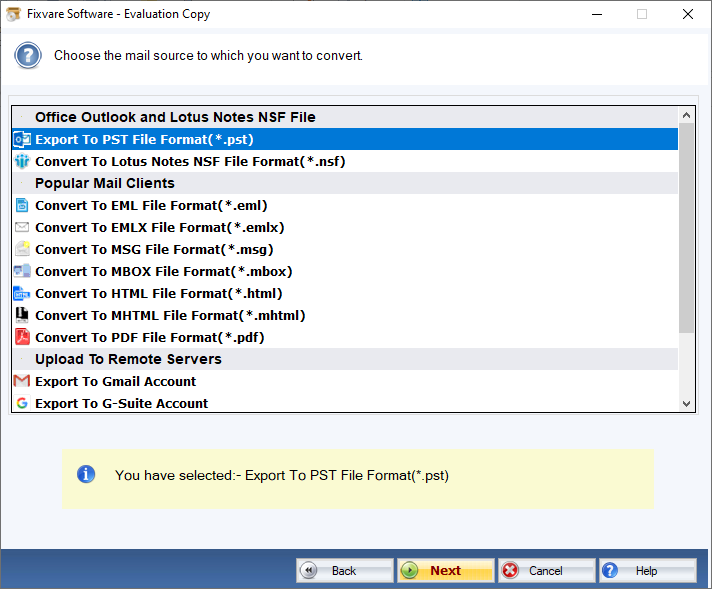
- Browse the destination path to store the resultant file
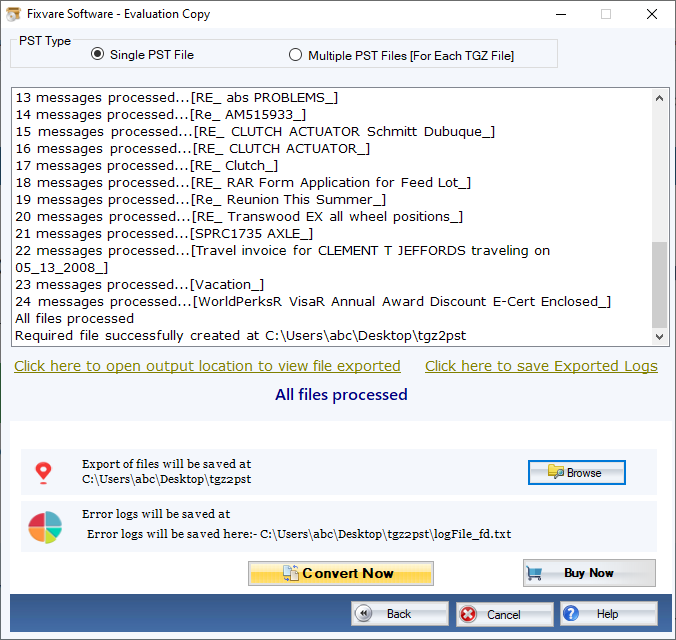
- Finally, click on the Convert Now tab
Below are the prominent features of the app-
- Enable conversion of TGZ to PST in bulk
- Allow users to export entire TGZ components like emails, contacts, notes, and calendars
- Save Zimbra files to PST file format in four easy steps
- A lightweight application to use on your system
- An independent conversion utility to export selective TGZ file data to PST
- Unlimited conversion facility for licensed users
- Rapid data conversion to save time
Conclusion
If you have enough time and technical competency, a manual solution for TGZ to PST conversion can help you. If you are in hurry and want to export a large number of TGZ files, a conversion utility is the best solution.

